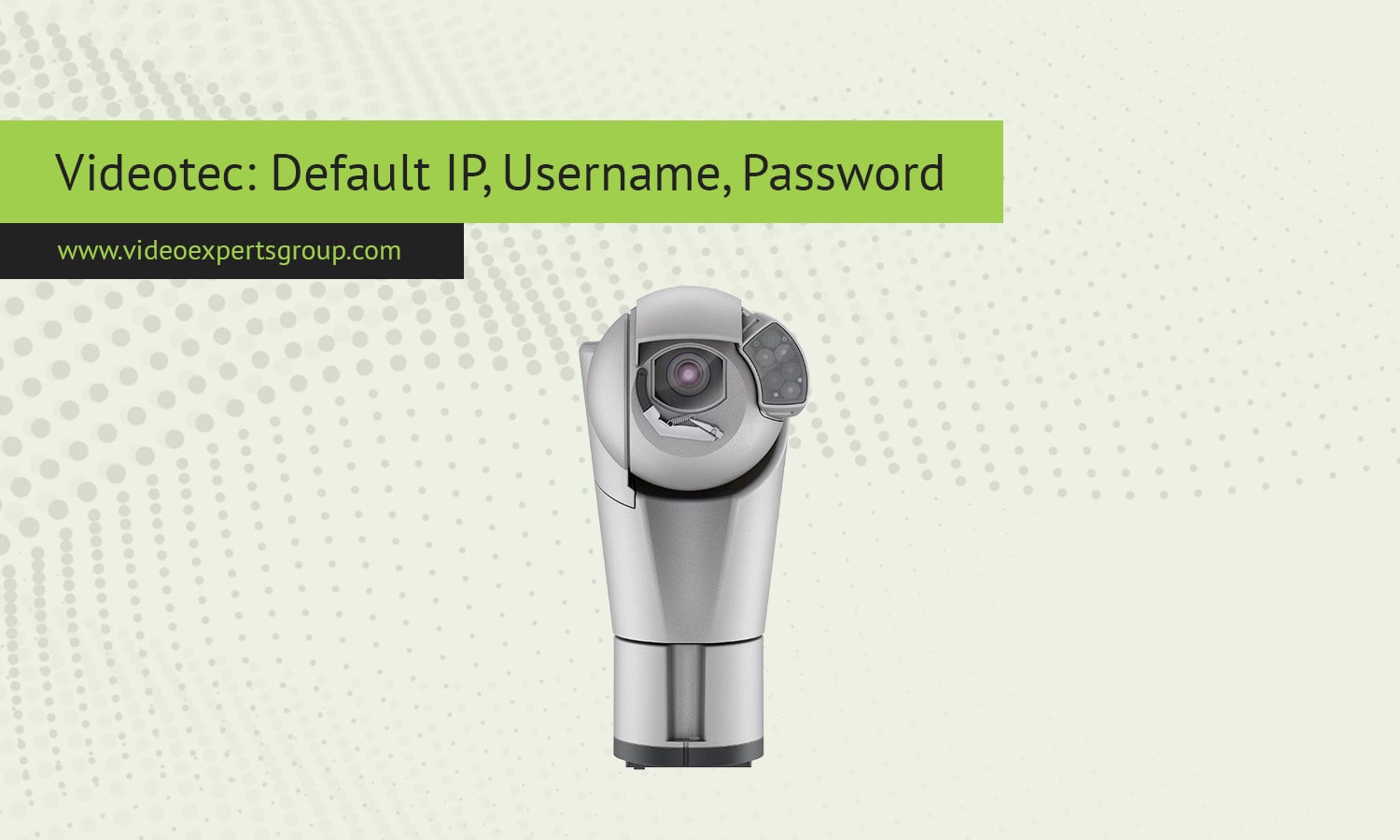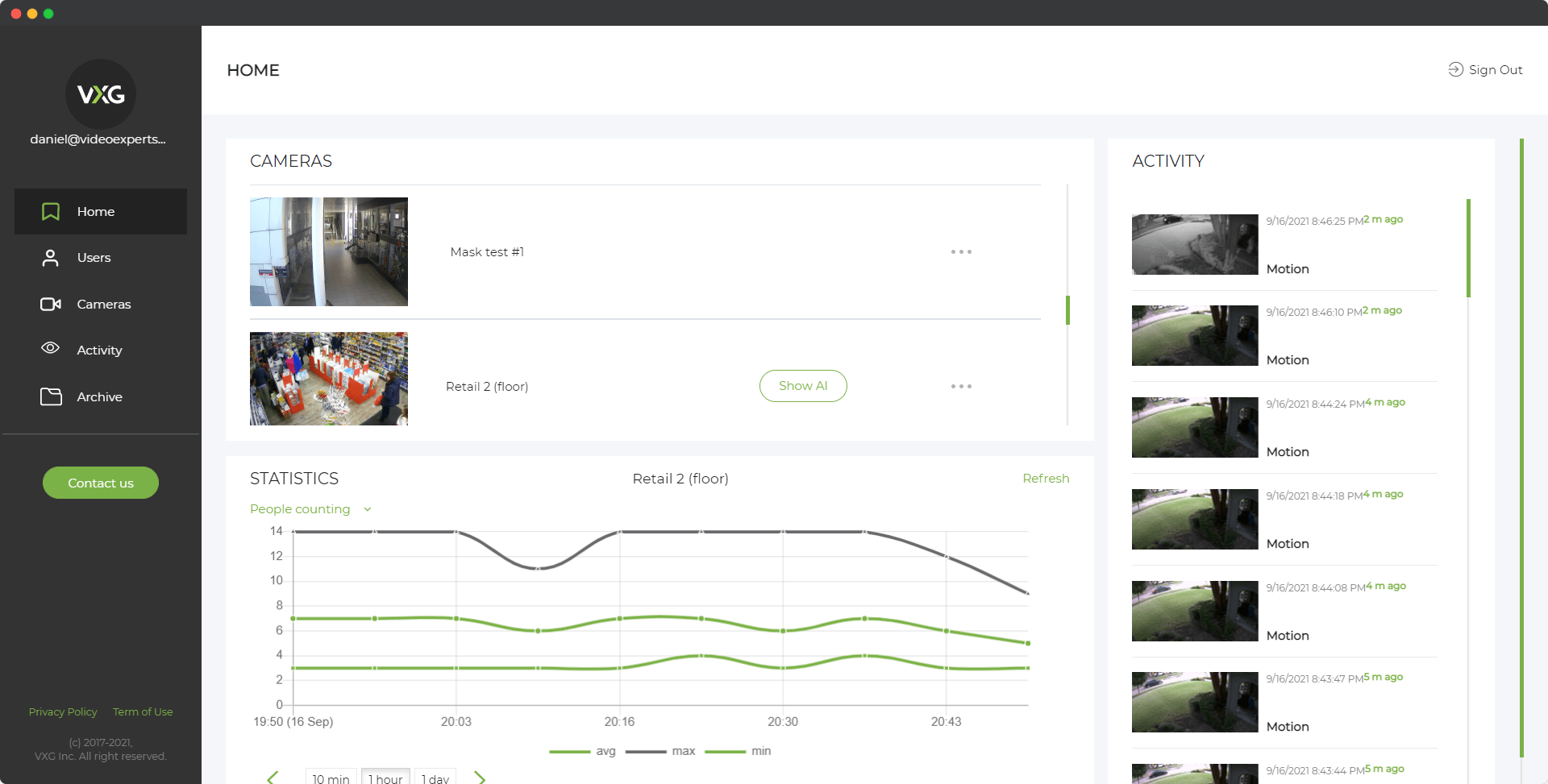Videotec IP cameras are known for their robust construction and suitability for demanding environments, including industrial sites, marine installations, and outdoor security. These cameras are designed to deliver high-quality video surveillance in harsh conditions while offering advanced features like night vision, thermal imaging, and remote monitoring. When setting up a Videotec IP camera for the first time, it is essential to know the default IP address, username, and password to access the camera’s configuration interface. This article will provide detailed information on these default settings and answer common questions about Videotec IP cameras.
Default IP Address
Most Videotec IP cameras are configured to use DHCP (Dynamic Host Configuration Protocol) by default, meaning that when the camera is connected to a network, it will automatically receive an IP address from the router. This simplifies the setup process, especially when multiple devices are connected to the same network.
However, if your network does not have a DHCP server or if you prefer to configure the camera with a static IP address, Videotec IP cameras often come with a predefined default IP address that can be used to access the camera directly. The typical default static IP address for Videotec IP cameras is:
Default IP Address: 192.168.1.100
To access the camera’s web interface, enter this IP address into a web browser while connected to the same network as the camera. If the camera is using DHCP and you are unsure of its assigned IP address, you can use Videotec’s IP Finder Tool to locate the camera on the network.
Tip: After accessing the camera, it is recommended to assign a static IP address to ensure the camera’s IP does not change over time, especially in larger networks where multiple devices are connected.
Default Username
Videotec IP cameras come with a default username that is needed to log into the camera’s web interface. This administrator account grants access to all settings and configurations, including network settings, image quality adjustments, and motion detection. The default username for Videotec IP cameras is:
Username: admin
This username provides full control over the camera’s functions. It is highly recommended that you change the default username during the initial setup to enhance security and prevent unauthorized access to your surveillance system.
Default Password
Along with the default username, Videotec IP cameras are assigned a default password to allow users to log in for the first time. For most Videotec cameras, the default password is:
Password: admin
In some models, the camera may prompt you to create a new password during the initial login for security purposes. If not, make sure to change the default password to a strong, unique one after the first login. Using a combination of uppercase and lowercase letters, numbers, and special characters will improve the camera’s security and prevent unauthorized access.
FAQ
By understanding and configuring the default settings of your Videotec IP camera, you can ensure a smooth setup and a secure surveillance system. Changing the default credentials and configuring your network settings correctly will help protect your camera and its data from unauthorized access.