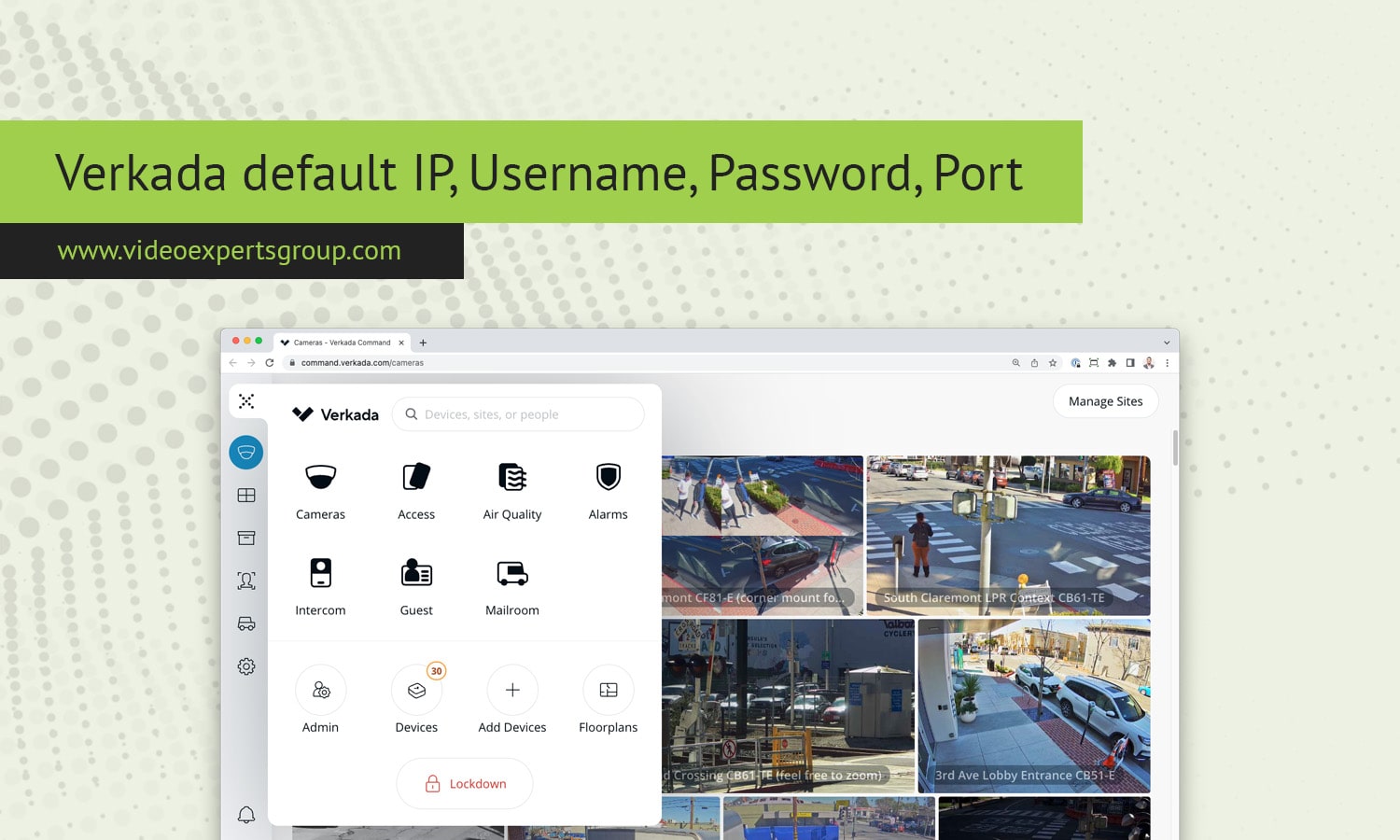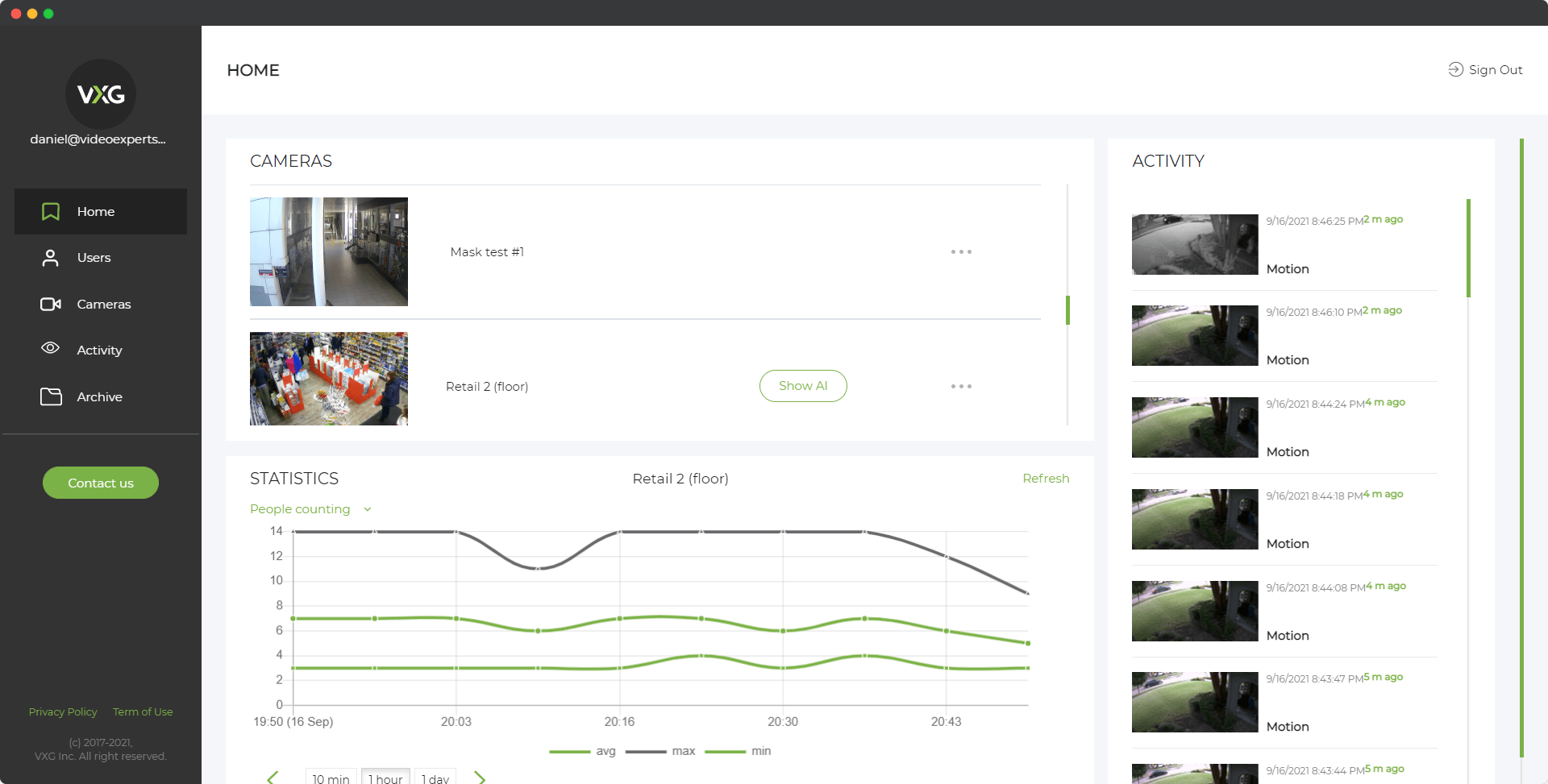Verkada is known for its modern, cloud-based surveillance systems, offering seamless integration, remote access, and advanced analytics. When setting up a Verkada camera, understanding the default IP address, username, password, and port settings is crucial. These defaults are essential for initial configuration, troubleshooting, and ensuring secure operation. This article will guide you through each of these key details.
Default IP Address
Unlike many traditional IP cameras, Verkada cameras are designed to be part of a cloud-managed ecosystem, meaning they do not require a static IP address for initial setup. When you power up a Verkada camera and connect it to a network with internet access, it automatically reaches out to Verkada's cloud services. The camera will not have a fixed or default IP address because it primarily operates through Verkada’s cloud infrastructure.
However, if you need to access the camera locally for any reason (such as network troubleshooting or during a temporary disconnection from the cloud), it will generally be assigned an IP address by the local DHCP server (usually your router). This dynamic IP can be checked through your router’s connected devices list or through the Verkada Command platform, which is their cloud-based management software.
Default Username
Verkada cameras also diverge from traditional models by not using a default local username for accessing the camera’s settings. All management, including user access control, is done through Verkada’s cloud platform, Verkada Command. This platform allows for centralized user management, where roles and permissions can be assigned to different users.
When setting up your camera, you won’t need to worry about entering a default username locally. Instead, you’ll log into the Verkada Command platform with credentials provided by your system administrator or during the initial setup of your Verkada account.
Default Password
Similarly, there is no default local password for accessing Verkada cameras. All authentication and password management are handled through the cloud. The advantage of this approach is enhanced security, as it reduces the risk associated with common practices like using default passwords, which can be easily exploited by unauthorized users.
During the setup process, you will create a secure password associated with your Verkada Command account, which you will use to access and manage your cameras. Verkada also supports multi-factor authentication (MFA), adding an extra layer of security to your account.
Default Port
Traditional IP cameras often require you to configure specific ports on your network to allow for remote access and communication. However, Verkada cameras simplify this process by utilizing outbound connections to Verkada’s cloud servers. This means you don’t need to manually configure or open any ports on your router to get the cameras up and running.
The cameras communicate over standard web protocols (HTTPS, port 443) to ensure secure, encrypted data transmission. This reduces the need for complex network configurations and minimizes the risk of unauthorized access through open ports. All communication between the cameras and the cloud is encrypted, ensuring your video feeds and data are secure.
Verkada’s approach to surveillance cameras simplifies many of the traditional complexities associated with IP camera setup. With no need for default IP addresses, usernames, passwords, or port configurations, Verkada cameras offer a more secure and user-friendly experience. By managing everything through their cloud platform, Verkada reduces potential security risks and streamlines the installation and management process.
Understanding this streamlined system is essential for anyone deploying Verkada cameras in their environment, ensuring that they can take full advantage of the robust features and security that Verkada provides.
FAQ
Read also: