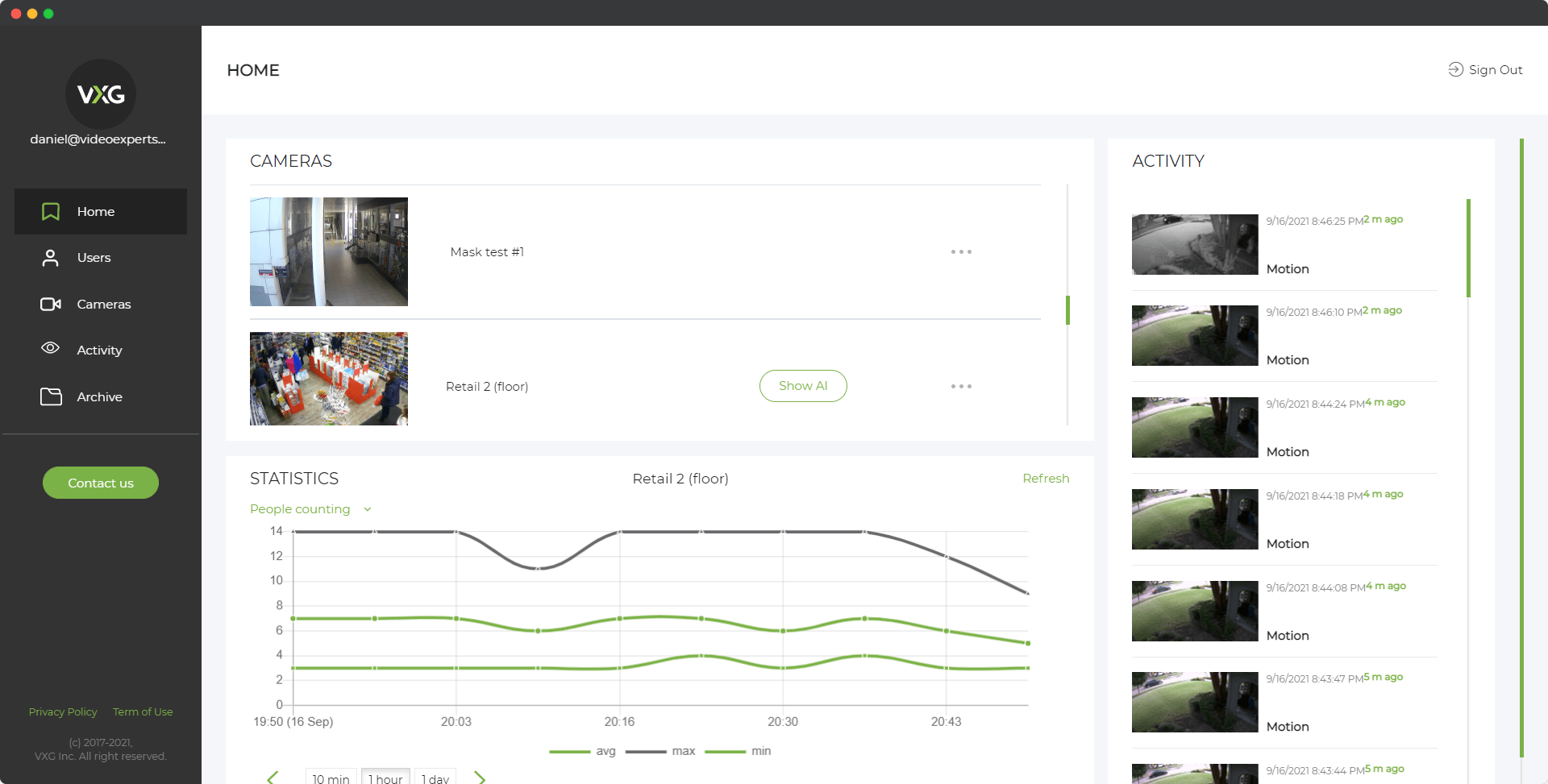Ubiquiti cameras, part of the UniFi Protect ecosystem, are highly regarded for their excellent performance and seamless integration into smart networking environments. These cameras are widely used in residential, commercial, and enterprise setups for advanced video surveillance. To get started with a Ubiquiti camera, it is essential to know the default IP address, username, password, and port settings. This guide provides detailed information about these defaults and answers frequently asked questions to help you set up and configure your Ubiquiti camera effectively.
Default IP Address
The default IP address for Ubiquiti cameras is typically assigned dynamically via DHCP by your network router. Unlike some cameras with a static default IP address, Ubiquiti devices rely on the DHCP service to obtain an IP address automatically.
How to Locate the IP Address:
- Log in to your router’s admin panel and view the connected devices list to find the camera’s assigned IP address.
- Use Ubiquiti’s UniFi Network App or UniFi Protect App to detect and manage connected cameras.
- Alternatively, download and use Ubiquiti’s Discovery Tool to scan your network for the camera’s IP address.
If necessary, you can assign a static IP address via the UniFi Protect Controller for easier access and management.
Default Username
The default username for Ubiquiti cameras is: ubnt.
This username is used during the initial login for most Ubiquiti devices. It provides administrative privileges to configure the camera settings.
Default Password
The default password for Ubiquiti cameras is: ubnt.
Both the username and password are set to "ubnt" by default. For enhanced security, it is highly recommended to change these credentials immediately after the first login.
Steps to Change the Default Password:
- Access the camera’s web interface or UniFi Protect Controller using the default credentials.
- Navigate to the Settings or Users section.
- Update the password to a strong, unique combination of letters, numbers, and symbols.
- Save the changes to ensure the new password takes effect.
Default Port
Ubiquiti cameras typically use the following default ports for communication:
- Port 80: Used for HTTP-based access.
- Port 443: Used for HTTPS-based secure connections.
- Port 554: Used for RTSP (Real-Time Streaming Protocol) streaming.
These ports allow users to view live feeds, configure settings, and stream video content. It’s important to ensure these ports are not blocked by your firewall or router settings.
FAQ
- Ensure the camera is properly powered and connected to the network.
- Use the UniFi Network App or Discovery Tool to scan for devices.
- Check your router’s connected devices list for any new entries matching the camera’s MAC address (printed on the device).
- Locate the reset button, usually found near the Ethernet port.
- Press and hold the button for about 10 seconds using a pin or paperclip.
- Release the button when the LED flashes, indicating the reset is complete.
- The camera will restart and return to its factory default settings, including the default IP (via DHCP), username, and password.
- Enable HTTPS (port 443) for secure connections.
- Use strong credentials.
- Restrict port access through your firewall to authorized IP addresses only.
By understanding the default IP address, username, password, and port settings, you can efficiently set up and manage your Ubiquiti camera. For a secure and reliable surveillance system, ensure you update default credentials and configure advanced security settings during the initial setup.