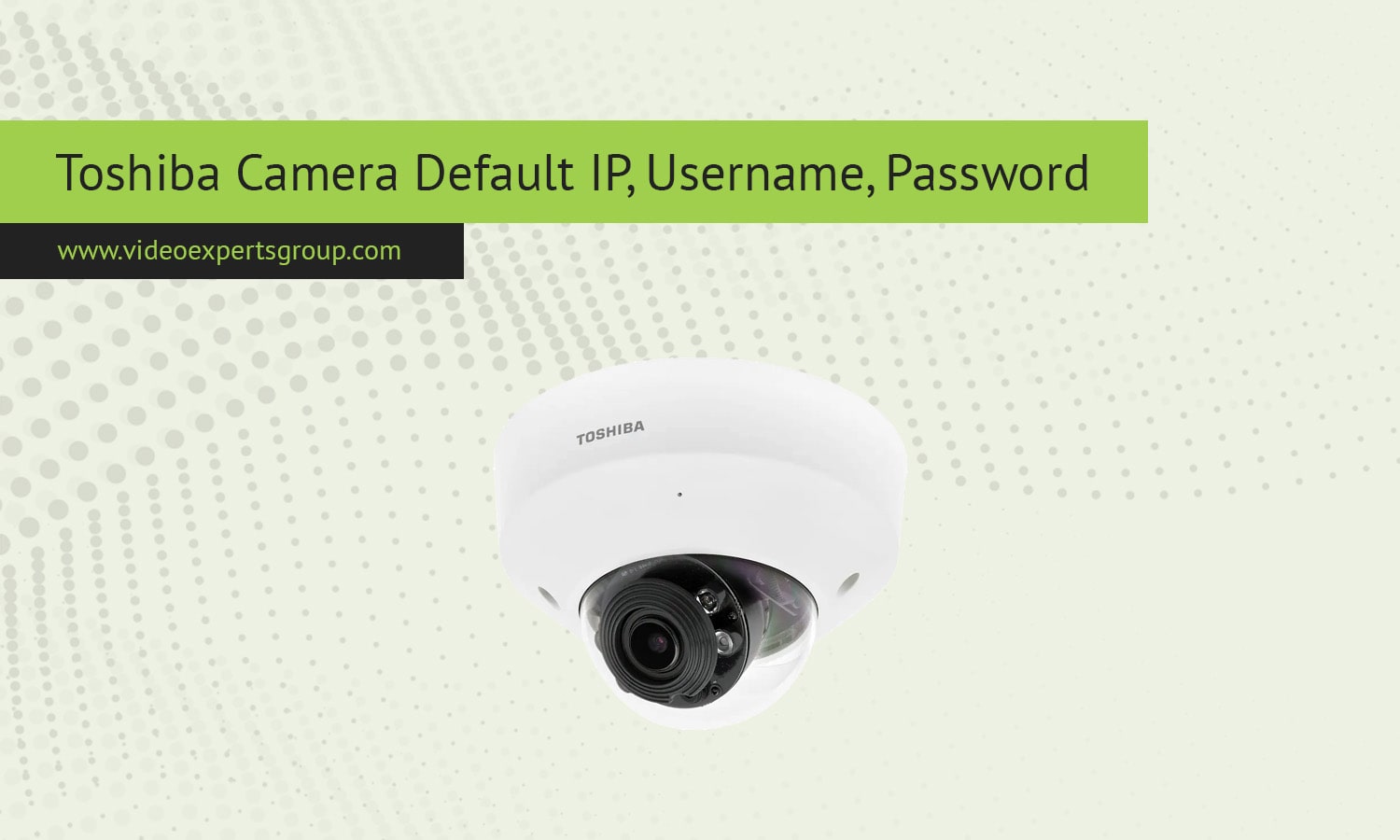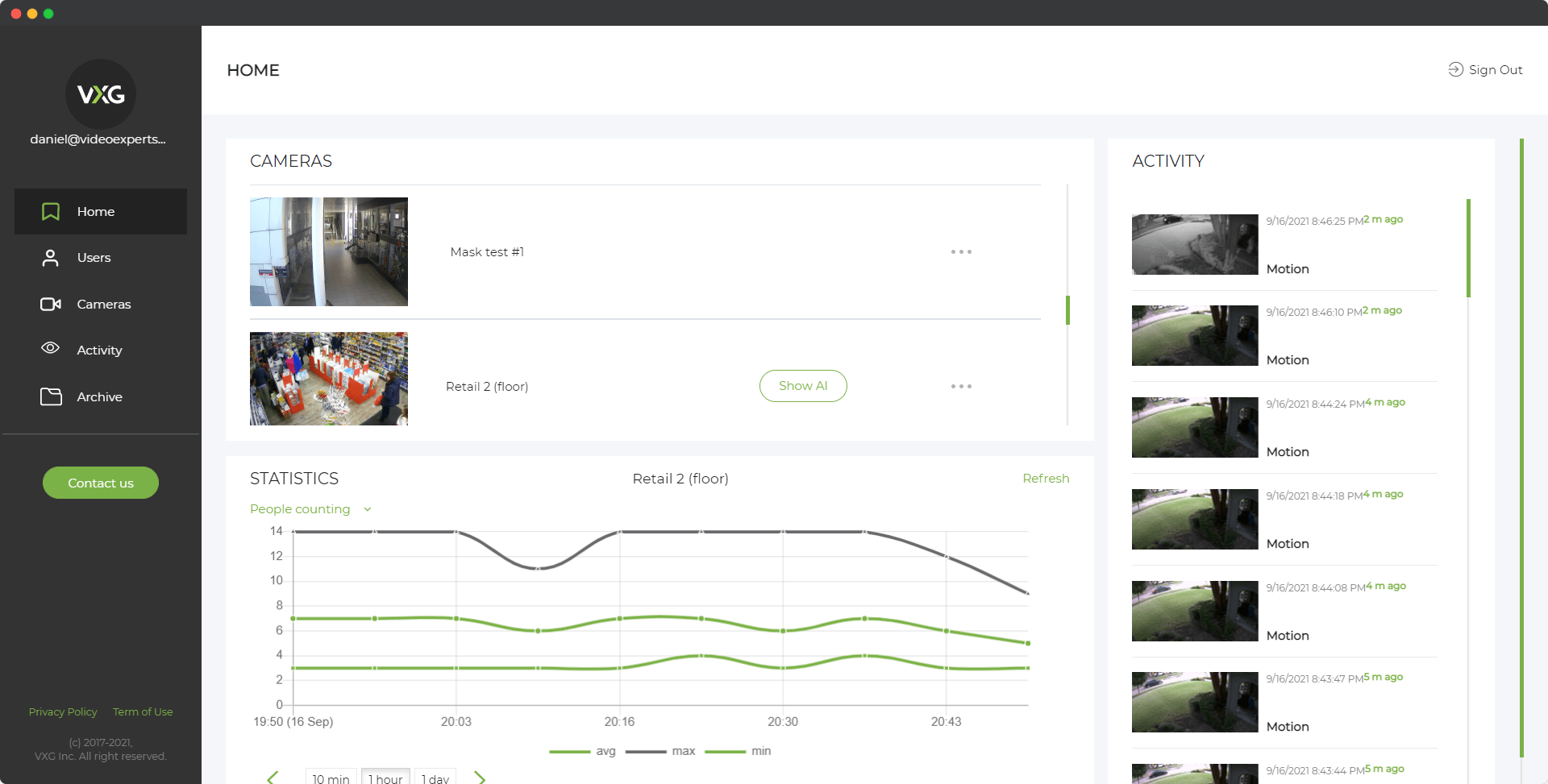Toshiba is a trusted name in electronics, and their IP cameras are widely used in both professional and home security systems. These cameras are known for their advanced features and durability. If you are setting up a Toshiba camera for the first time, it’s important to know the default IP address, username, and password to access its web interface. This guide will walk you through these default settings and answer common questions to simplify your camera configuration process.
Default IP Address
The default IP address for most Toshiba cameras is typically: 192.168.0.100.
This is the default address that allows users to connect to the camera’s interface for initial configuration. Ensure your computer or mobile device is on the same local network as the camera to access this IP.
Steps to Access the Default IP Address:
- Connect the Toshiba camera to your router or directly to your computer using an Ethernet cable.
- Ensure your device’s IP address is within the same range (e.g., 192.168.0.x).
- Open a web browser and enter
192.168.0.100in the address bar. - Press Enter to access the login page of the camera.
If you cannot access the camera, you can use Toshiba’s network camera software or check your router’s device list to detect its current IP address.
Default Username
Toshiba cameras are set up with a default username to make initial configuration straightforward. The default username is: admin.
This is the primary administrative account used to manage the camera. For security reasons, it is advisable to change this username after the first login.
Default Password
The default password for Toshiba cameras is: 1234.
This simple password is provided for ease of use during initial setup. However, leaving the default password unchanged can make your camera vulnerable to unauthorized access.
How to Change the Default Password:
- Log in to the camera’s web interface using the default username and password.
- Navigate to the Security Settings or User Management section.
- Enter a new, strong password that includes a combination of letters, numbers, and symbols.
- Save your changes to ensure the new password takes effect.
FAQ
- The camera is properly connected to your network.
- Your computer or device is on the same subnet.
- If the issue persists, use Toshiba’s network camera utility software or check your router’s connected devices list to locate the camera’s current IP address.
- Locate the reset button, often found on the back or bottom of the camera.
- Press and hold the reset button for 10–30 seconds using a pin or paperclip.
- Release the button, and the camera will reboot with all settings restored to factory defaults, including the IP address, username, and password.
By understanding the default IP address, username, and password, you can efficiently set up and secure your Toshiba camera. Always prioritize updating default credentials and configuring proper network settings to enhance the security of your surveillance system.