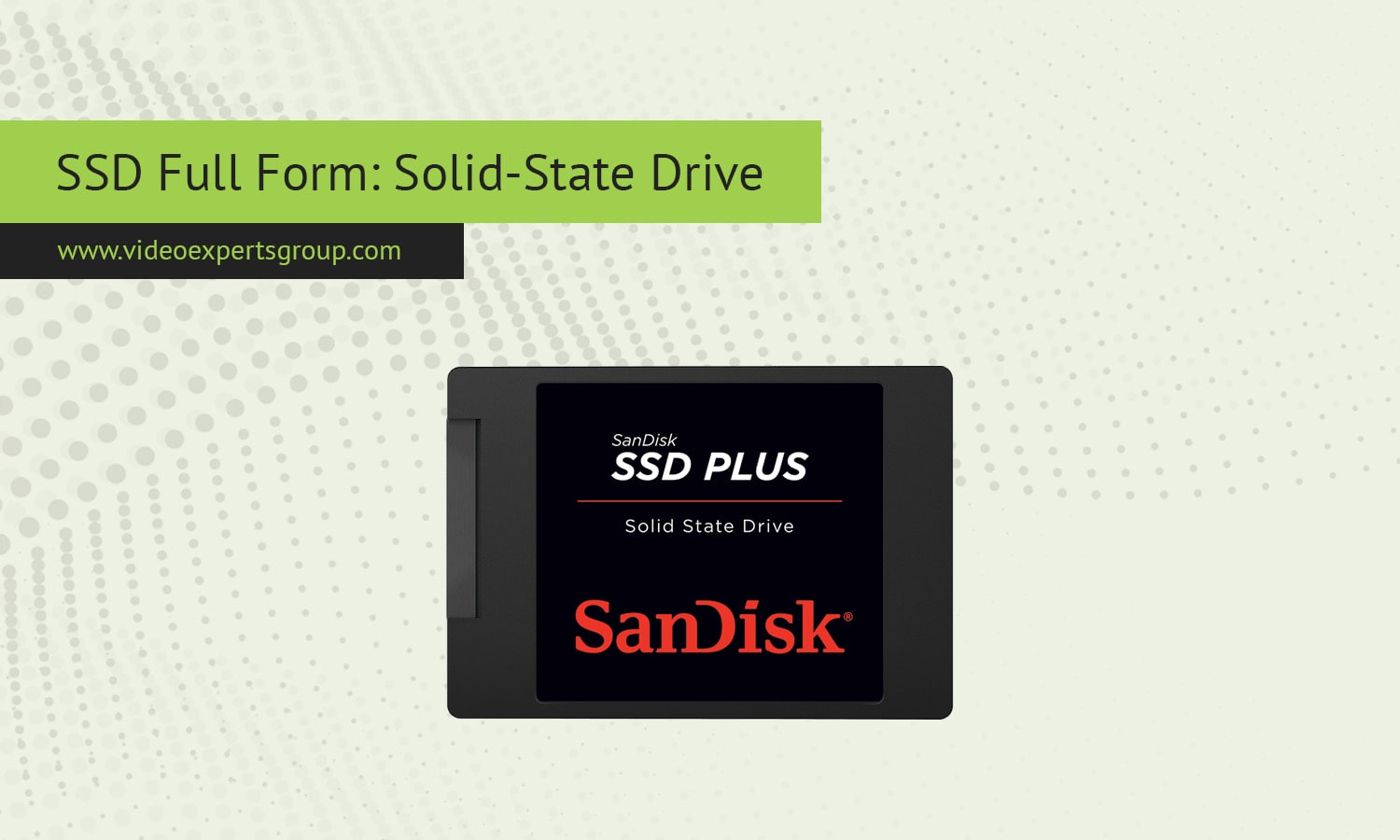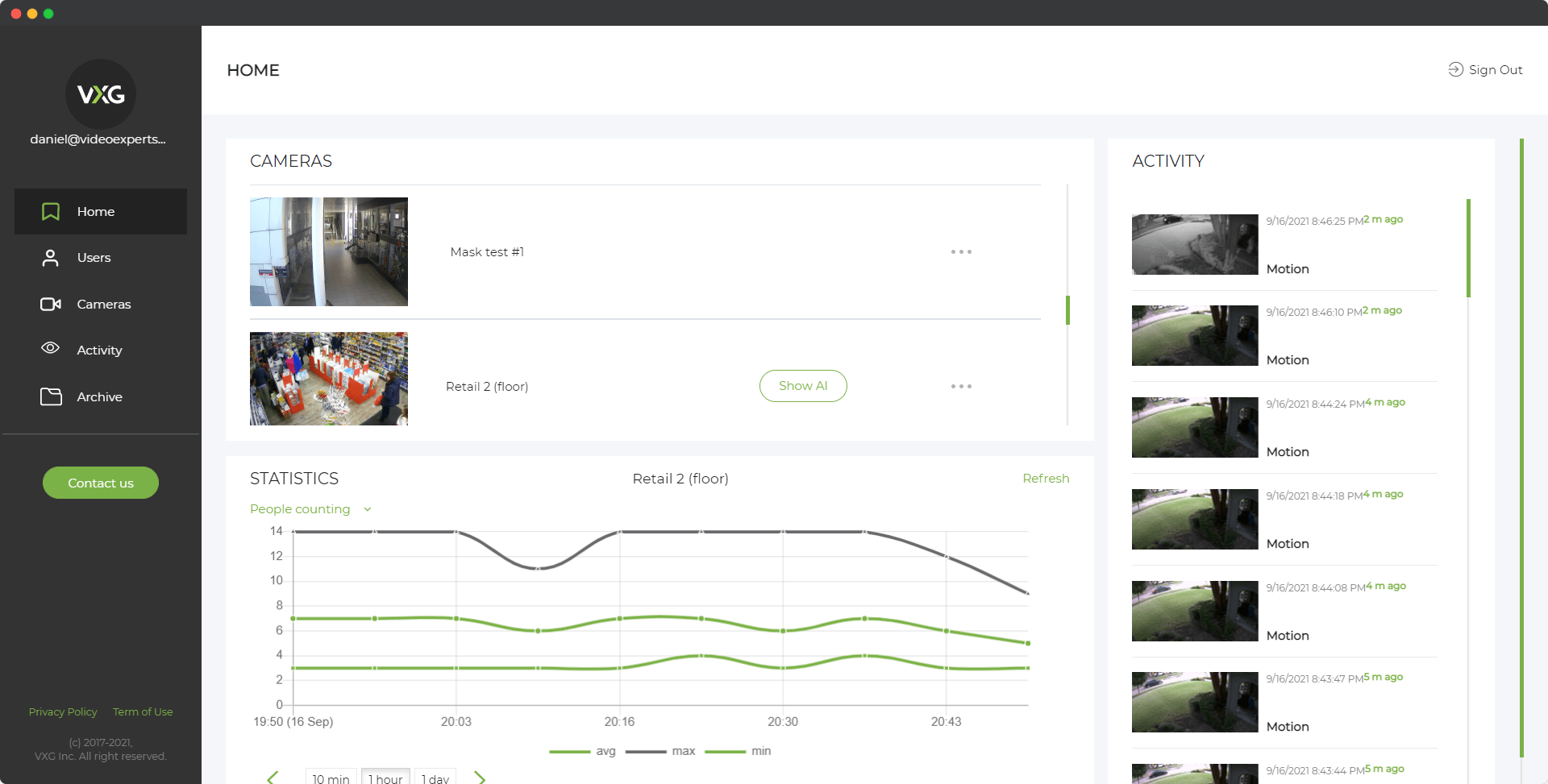In the world of modern computing, speed and efficiency are key. One of the technological innovations that has significantly enhanced both is the SSD, or Solid-State Drive. With the rise of SSDs, traditional hard drives have been overshadowed due to their slower performance and mechanical nature. SSDs are now an integral part of personal computers, data centers, gaming systems, and even smartphones, providing faster access to data, lower power consumption, and increased durability. In this article, we'll explore what an SSD is, how it works, its types, and which brands offer the best SSD options.
Definition
An SSD, or Solid-State Drive, is a type of non-volatile storage device that stores data on flash memory. Unlike traditional hard drives (HDDs), which use spinning disks and mechanical arms to read and write data, SSDs have no moving parts. Instead, they use NAND flash memory chips, which allow for faster data access and improved durability. This design makes SSDs significantly quicker and more reliable than their older HDD counterparts.
What is SSD used for?
SSDs are widely used in various applications where speed, reliability, and power efficiency are crucial. Some common uses include:
- Personal Computers and Laptops: SSDs significantly reduce boot times, application load times, and overall system responsiveness. Many modern laptops and desktops now come with SSDs as standard.
- Gaming Consoles: SSDs provide faster load times in games, reducing waiting periods between levels or game launches.
- Servers and Data Centers: SSDs offer higher data throughput and lower latency, making them ideal for data-intensive applications like cloud computing, big data analytics, and database management.
- Mobile Devices: Some smartphones and tablets use SSDs for faster data retrieval and power efficiency.
- Creative Workstations: Video editing, 3D rendering, and other multimedia tasks benefit from the increased read/write speeds that SSDs provide.
How does SSD work?
SSDs operate by using flash memory to store data. Specifically, they rely on NAND (Negated AND) memory cells that store data as electrical charges in memory cells. These memory cells are organized into grids called blocks, which are further organized into pages. Data is written to these pages, and when old data needs to be erased, entire blocks must be cleared.
The architecture of an SSD includes a controller that manages how data is stored and retrieved from the memory cells. This controller also handles important tasks like error correction, wear leveling, and data encryption. Without the moving parts found in traditional hard drives, SSDs can access data almost instantly, leading to a dramatic improvement in performance.
Internal SSD
An internal SSD is installed directly inside a device, such as a desktop, laptop, or server. It connects to the motherboard via interfaces like SATA (Serial Advanced Technology Attachment), PCIe (Peripheral Component Interconnect Express), or NVMe (Non-Volatile Memory Express). Internal SSDs typically come in the following form factors:
- 2.5-inch SATA SSD: This is the most common form factor and is used as a replacement for traditional 2.5-inch hard drives.
- M.2 SSD: These are smaller, stick-shaped drives that offer a more compact form factor. They connect directly to the motherboard and can use either SATA or NVMe interfaces, with NVMe offering superior performance.
- PCIe SSD: These SSDs plug into a PCIe slot on the motherboard and provide very high data transfer rates, typically used in high-performance applications.
External SSD
External SSDs provide portable storage that can be easily connected to various devices via USB, Thunderbolt, or other interfaces. They are useful for backing up large amounts of data or transferring files between systems. Unlike external hard drives, external SSDs offer faster data transfer speeds and better durability, making them ideal for professionals on the go, such as photographers or video editors.
- USB SSD: The most common type of external SSD that connects through a USB interface. It’s portable, plug-and-play, and compatible with a wide range of devices.
- Thunderbolt SSD: This type of external SSD offers much faster data transfer speeds than USB, making it ideal for users working with large files such as 4K or 8K video footage.
Best SSD Brands
When choosing an SSD, it’s essential to select a reliable brand known for performance and durability. Here are some of the top SSD manufacturers:
-
Samsung: Samsung’s SSDs, particularly the 970 EVO and 980 PRO series, are widely regarded as some of the fastest and most reliable drives on the market. Samsung is known for its high-quality NAND flash memory and robust controllers.
-
Western Digital (WD): WD offers the popular Blue and Black series SSDs, which cater to different market segments. The WD Black SSDs are performance-oriented, making them ideal for gaming and heavy workloads.
-
Crucial (by Micron): Crucial’s SSDs are known for their affordability and reliability. The MX500 and P5 series are popular choices for general-purpose computing and budget-friendly builds.
-
Seagate: Seagate’s FireCuda SSDs are designed with speed in mind, particularly for gaming and creative professionals.
-
Kingston: Kingston offers a range of SSDs that balance performance and affordability. Their NV1 and KC3000 series are known for their cost-effectiveness and reliability.
FAQ
SSDs have revolutionized data storage with their faster speeds, greater durability, and lower power consumption compared to traditional HDDs. Whether you're a gamer, a content creator, or just want a faster, more responsive computer, upgrading to an SSD can provide significant performance benefits.