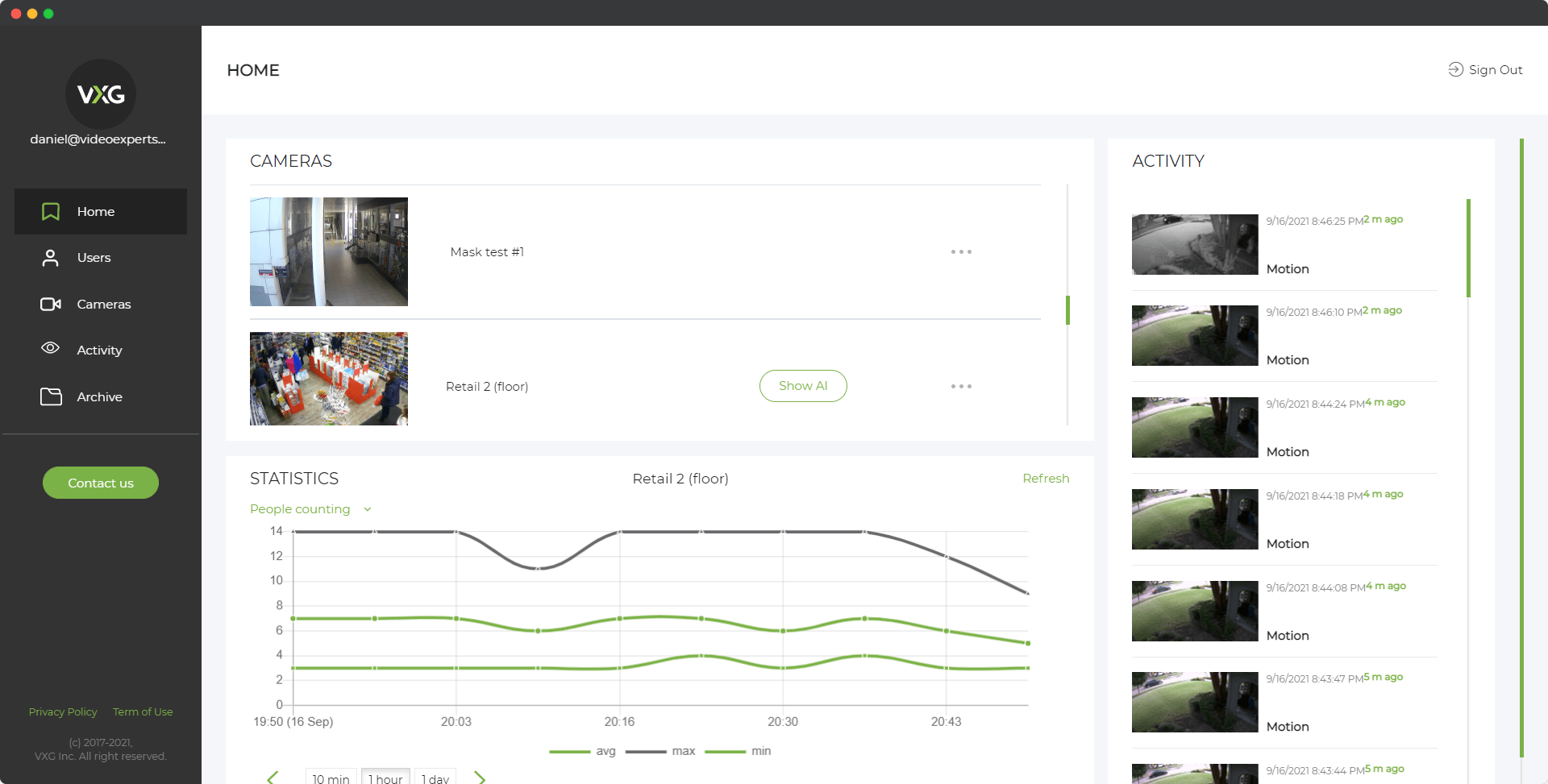A Raspberry Pi is a versatile, affordable, and compact computer that offers countless DIY project possibilities. One popular project is turning a Raspberry Pi into a security camera system, which can be used to monitor your home, office, or any other area. This guide walks you through how to build your own Raspberry Pi security camera, providing detailed instructions, a list of necessary components, and useful tips to make the process as smooth as possible.
1. What You Need to Get Started
Before diving into the setup, it’s important to gather all the necessary components and materials. Here's what you'll need:
- Raspberry Pi (Model 3, 4, or Zero W)
- Raspberry Pi Camera Module (or any USB webcam)
- MicroSD card (at least 16GB, with Raspberry Pi OS installed)
- Power supply (5V, 2.5A recommended for the Raspberry Pi)
- Network connection (Wi-Fi or Ethernet cable)
- Monitor and HDMI cable (for initial setup)
- Keyboard and mouse (for setup)
- Case for Raspberry Pi (optional, but recommended for protection)
If you are using a Raspberry Pi 4, make sure you have proper cooling (heat sinks or a fan) to avoid overheating, as this model generates more heat compared to previous versions.
2. Installing Raspberry Pi OS
First, you’ll need to install an operating system on your Raspberry Pi. Raspberry Pi OS (previously known as Raspbian) is the recommended operating system.
- Download Raspberry Pi Imager from the official website here.
- Insert the microSD card into your computer and launch Raspberry Pi Imager.
- Select Raspberry Pi OS (32-bit) and choose the SD card.
- Click Write to install the operating system.
- Once the installation is complete, insert the microSD card into your Raspberry Pi and power it up.
You can also enable SSH during the setup, allowing you to control the Raspberry Pi remotely from another computer.
3. Setting Up the Raspberry Pi Camera Module
If you’re using the official Raspberry Pi Camera Module, you'll need to connect it to your Raspberry Pi's Camera Serial Interface (CSI).
- Power down your Raspberry Pi.
- Locate the CSI connector and gently pull up on the plastic latch.
- Insert the camera ribbon cable with the blue side facing the USB ports, then press the latch down to secure the cable.
- Power up your Raspberry Pi again.
To enable the camera, open a terminal and run the following commands:
sudo raspi-config
Navigate to Interfacing Options > Camera and enable the camera interface. Afterward, reboot your Raspberry Pi.
4. Installing MotionEyeOS for Camera Streaming
MotionEyeOS is a lightweight operating system designed specifically for security cameras. It allows you to stream video, save footage, and even access the camera remotely. Here’s how to install and configure it:
- Download the MotionEyeOS image for your Raspberry Pi model from the official GitHub repository.
- Use Raspberry Pi Imager or a tool like Balena Etcher to flash the MotionEyeOS image onto your microSD card.
- Insert the microSD card into your Raspberry Pi and power it on.
- Find your Raspberry Pi's IP address using your router’s management interface or a network scanner like Angry IP Scanner.
- Open a web browser and navigate to the IP address, adding :8765 at the end (e.g.,
http://192.168.1.100:8765).
You’ll be greeted with the MotionEyeOS login screen. The default username is admin, and there’s no password. After logging in, it’s recommended to set a password for security purposes.
5. Configuring the MotionEyeOS Settings
Once you’ve logged into MotionEyeOS, you can configure various settings for your Raspberry Pi security camera:
- Add Camera: If you have multiple cameras, click on Add Camera and select the connected Raspberry Pi Camera Module or USB webcam.
- Video Quality: Adjust the video resolution, frame rate, and image quality depending on your requirements. Keep in mind that higher settings require more processing power.
- Motion Detection: Enable motion detection to record video only when motion is detected. You can fine-tune the sensitivity and area of detection.
- Storage: Choose where to save your footage — either on the microSD card, an external USB drive, or a network location like an FTP server or cloud storage.
- Notifications: Set up email or SMS notifications to alert you when motion is detected.
MotionEyeOS also supports remote access, allowing you to view live footage from anywhere with an internet connection. For this, you’ll need to configure port forwarding on your router or use a dynamic DNS service like No-IP.
6. Testing and Fine-Tuning
After configuring the camera, it’s time to test the setup. Here are a few things to consider:
- Field of View: Position the camera in the desired location and adjust the field of view to ensure it covers the area you want to monitor.
- Lighting: Ensure the area has adequate lighting. If using the camera in low-light conditions, you may want to invest in an infrared (IR) camera module.
- Stability: Ensure the Raspberry Pi and camera are housed securely in a protective case to avoid damage.
If you experience performance issues, you can lower the resolution or frame rate in the MotionEyeOS settings to reduce the load on the Raspberry Pi.
7. Adding Cloud Storage (Optional)
If you prefer to store your footage off-site for added security, you can integrate cloud storage services like Google Drive or Dropbox with MotionEyeOS. Follow these steps:
- Go to File Storage in the MotionEyeOS settings.
- Enable the Upload Movies option.
- Select your cloud storage service and log in with your credentials.
This setup allows you to automatically back up your footage to the cloud, ensuring it’s safe even if your Raspberry Pi is damaged or stolen.
8. Enhancing Security
To enhance the security of your Raspberry Pi security camera setup, consider the following:
- Change Default Passwords: Make sure to change the default password for both the Raspberry Pi OS and MotionEyeOS to protect against unauthorized access.
- Firewall and VPN: Use a firewall or set up a VPN to access your camera remotely, adding an extra layer of security.
- Secure Remote Access: Disable port forwarding if you’re not using it or opt for more secure methods like SSH tunneling.
Building a Raspberry Pi security camera is an affordable and flexible way to monitor your surroundings. With tools like the Raspberry Pi Camera Module and MotionEyeOS, you can easily set up a security system with features like motion detection, remote access, and cloud storage. By following this guide, you’ll have a fully functional Raspberry Pi security camera that you can customize to meet your specific needs. Whether you’re using it for home security or monitoring a small business, this project is a great way to explore the potential of the Raspberry Pi.