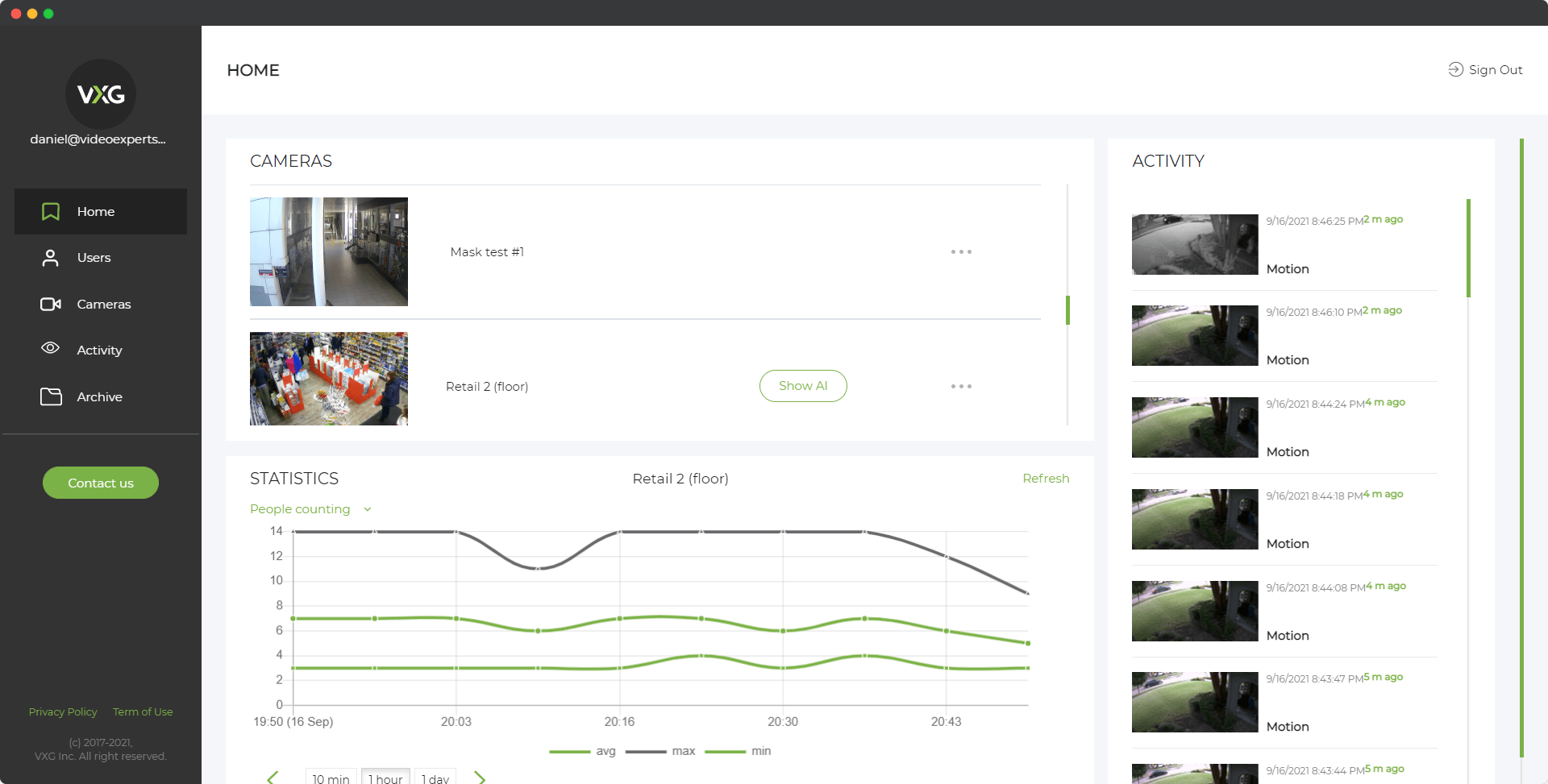Raspberry Pi is a small, affordable computer that can be used for various DIY projects, including setting up a digital video recorder (DVR) for CCTV (Closed-Circuit Television) systems. By using a Raspberry Pi, you can create a cost-effective and efficient surveillance system for your home or office. This guide will walk you through the process of setting up your Raspberry Pi as a DVR for CCTV.
Installation and Setup
What You Need
- Raspberry Pi (preferably Raspberry Pi 3 or 4 for better performance)
- MicroSD card (at least 16GB, with Raspbian OS installed)
- Power supply for Raspberry Pi
- Ethernet cable or Wi-Fi connection
- External hard drive (optional, for more storage)
- IP cameras
- Keyboard, mouse, and monitor (for initial setup)
Step-by-Step Guide
- Install Raspbian OS: Download and install the latest version of Raspbian from the official Raspberry Pi website. Use tools like Balena Etcher to flash the OS onto the MicroSD card.
- Initial Setup: Insert the MicroSD card into the Raspberry Pi, connect the keyboard, mouse, and monitor, and power it up. Follow the on-screen instructions to complete the initial setup of Raspbian.
- Update the System: Open a terminal and run the following commands to update the system:
sudo apt-get update
sudo apt-get upgrade - Install MotionEyeOS: MotionEyeOS is a web-based software that transforms your Raspberry Pi into a powerful surveillance system. To install it, follow these steps:
- Download the latest version of MotionEyeOS for Raspberry Pi from the official website.
- Flash the downloaded image onto a separate MicroSD card using Balena Etcher.
- Insert the MotionEyeOS MicroSD card into your Raspberry Pi and boot it up.
- Access MotionEyeOS: Once your Raspberry Pi has booted with MotionEyeOS, find its IP address using a network scanning tool like Fing. Open a web browser on your computer and enter the IP address to access the MotionEyeOS interface.
Which IP Cameras to Choose?
Choosing the right IP cameras is crucial for the effectiveness of your CCTV system. Here are some factors to consider:
- Resolution: Higher resolution cameras provide clearer images. Look for cameras with at least 1080p resolution.
- Field of View: Consider the area you want to cover and choose cameras with a suitable field of view.
- Night Vision: For surveillance in low-light conditions, choose cameras with good night vision capabilities.
- Connectivity: Ensure that the cameras can connect to your network via Ethernet or Wi-Fi.
- Compatibility: Check if the cameras are compatible with MotionEyeOS or other software you plan to use.
Popular choices for IP cameras include brands like Reolink, Amcrest, and Hikvision, which offer a good balance of features and affordability.
How to Use
Adding Cameras to MotionEyeOS
- Login to MotionEyeOS: Open the web interface by entering the Raspberry Pi’s IP address in your browser.
- Add a Camera: Click on the “Add Camera” button.
- Configure Camera: In the “Add Camera” dialog, select the type of camera (usually “Network Camera” for IP cameras). Enter the camera’s IP address and any necessary login credentials.
- Adjust Settings: Configure camera settings such as resolution, frame rate, and motion detection according to your needs.
- Save Settings: Click “Apply” to save the camera configuration.
Recording and Storing Footage
- Storage Setup: Attach an external hard drive to your Raspberry Pi to increase storage capacity if needed. Configure the storage settings in MotionEyeOS to use the external drive.
- Recording Options: In the MotionEyeOS interface, you can set up continuous recording, scheduled recording, or motion-triggered recording.
- Accessing Footage: Recorded footage can be accessed and downloaded directly from the MotionEyeOS web interface. You can also set up notifications to alert you when motion is detected.
Remote Access
To monitor your CCTV system remotely:
- Port Forwarding: Set up port forwarding on your router to allow external access to your Raspberry Pi.
- Dynamic DNS: Use a dynamic DNS service to manage your IP address if it changes frequently.
- Secure Access: Ensure you have strong passwords and consider using a VPN for secure remote access.
By following these steps, you can effectively use your Raspberry Pi as a DVR for your CCTV system, providing a reliable and cost-effective solution for home or office security.