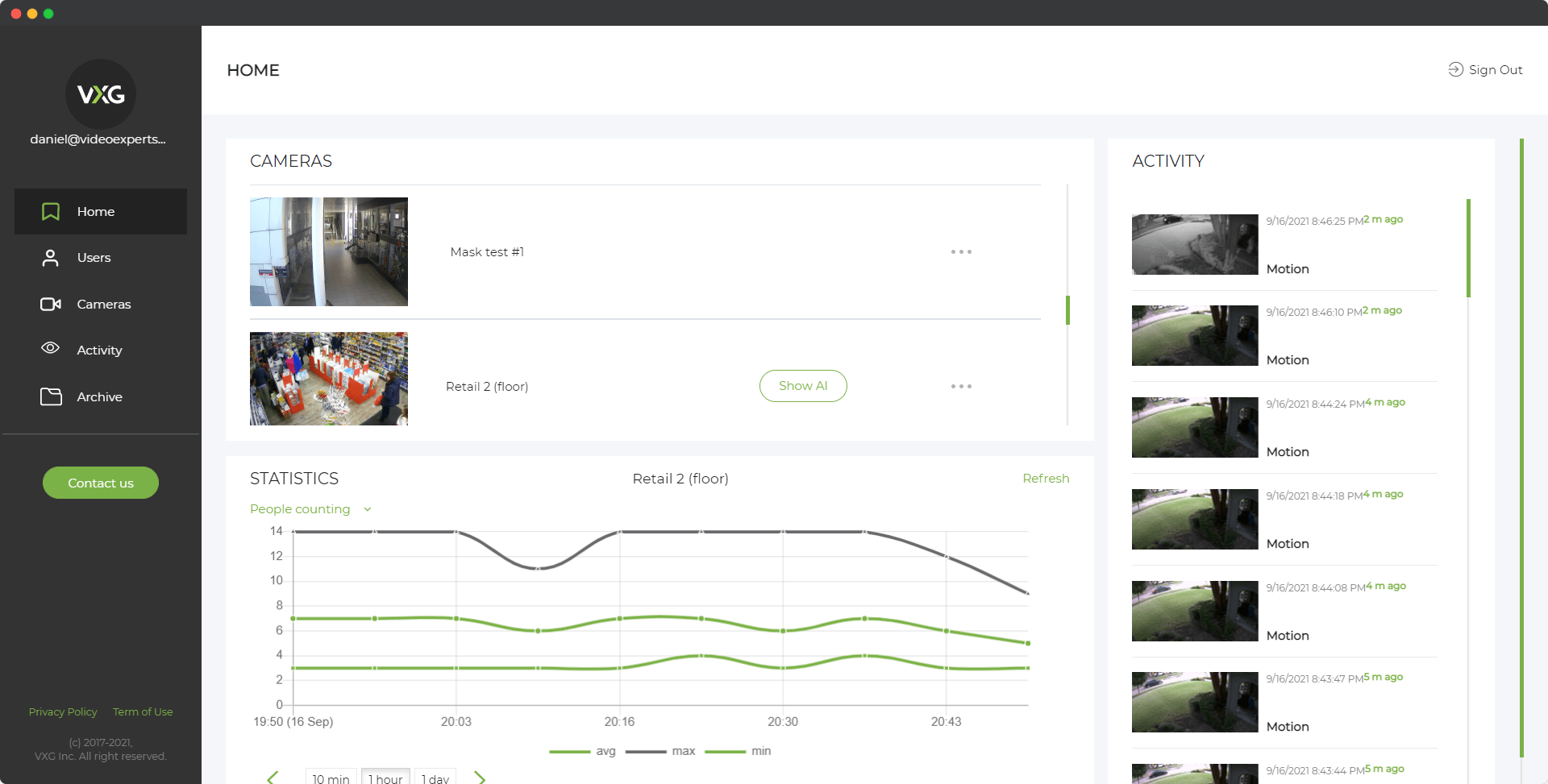Longse IP cameras are popular for their robust performance, ease of installation, and quality image capture, making them an excellent choice for home and business security. Like most IP cameras, accessing the camera’s settings and configuring the network requires logging in to the camera’s interface using a web browser or compatible software. However, many users may need guidance on the default login credentials and how to navigate the IP address, username, and password for Longse IP cameras. In this article, we will cover the default IP address, username, and password for Longse IP cameras and answer some frequently asked questions to help you troubleshoot any login issues.
Default IP Address
The default IP address is the numerical identifier assigned to the Longse IP camera, allowing users to access the camera’s interface from a web browser on a computer or mobile device. Most Longse IP cameras use the IP address 192.168.1.10 or 192.168.1.100 by default, depending on the model and the firmware version.
If the IP address is unknown or has been changed, you can find the current IP address by using an IP scanner tool, or Longse’s network discovery tool, which scans your local network for connected devices and identifies their IP addresses. Here’s how to check the IP address:
- Download and install an IP scanner tool: Applications like Advanced IP Scanner or Fing can detect devices connected to your network.
- Run a scan: Start the IP scan to find devices connected to the network. Look for an entry labeled as "Longse Camera" or "IP Camera" in the scan results.
- Check the IP address: Once you identify your Longse camera, note down its IP address for accessing the camera’s interface.
Alternatively, if you have access to your router’s admin panel, you can also locate the camera’s IP address in the DHCP client list.
Default Username
The default username for Longse IP cameras is typically set to admin. This username gives you administrative rights, allowing full access to the camera’s settings and configurations. It’s advisable to leave the default username as admin but change the password for security purposes, as discussed below. However, if you have a multi-user setup or wish to restrict access, you can create additional user accounts with limited permissions once logged in.
Default Password
Longse IP cameras are generally shipped with a blank password (no password set) or use admin as the default password. Here are the common scenarios you might encounter:
- No password required: In some cases, entering the username admin and leaving the password field blank will allow you to log in.
- Default password set to "admin": If the blank password does not work, try using admin as both the username and password.
For enhanced security, change the default password immediately after the first login. Strong passwords generally include a combination of uppercase letters, lowercase letters, numbers, and symbols. For example: P@ssw0rd!2024
To change the password:
- Log in with the default credentials.
- Go to the settings menu.
- Select the “User Management” or “Account” section.
- Choose the admin account and set a new password.
- Save changes and log out, then log back in using the new credentials.
FAQ
- Reset the Camera: Most Longse IP cameras have a physical reset button, usually located on the back or side of the device. Hold this button for 10–15 seconds to reset the camera to factory settings. Afterward, the default IP address, username, and password should work again.
- Network Configuration Check: Ensure your computer or device is connected to the same network as the camera. IP cameras require connection within the same network range.
- Contact Longse Support: If resetting does not work, contact Longse support for further assistance.
Configuring and managing your Longse IP camera is straightforward when you know the default IP address, username, and password. Remember, securing your camera with a strong password is essential to protect your network and personal data.