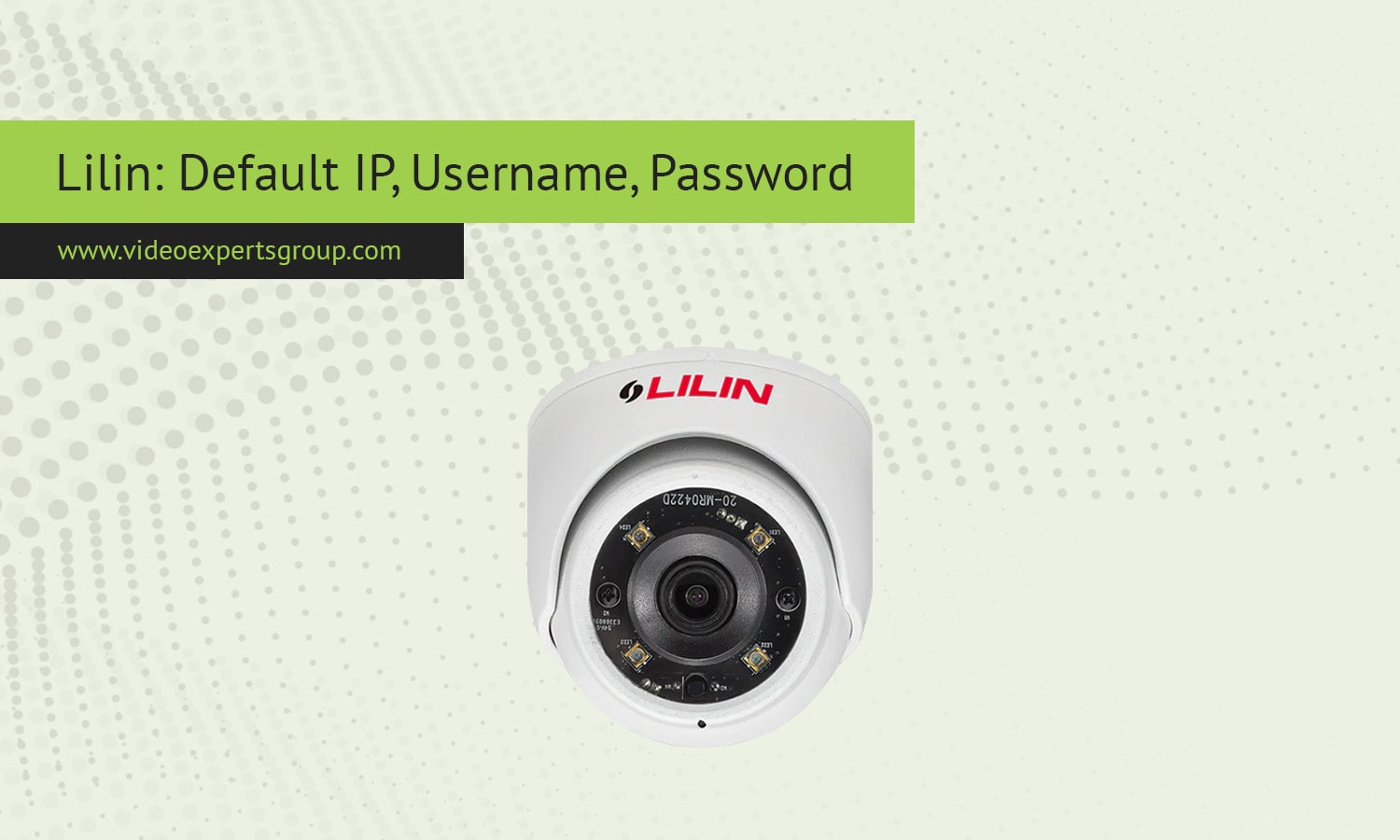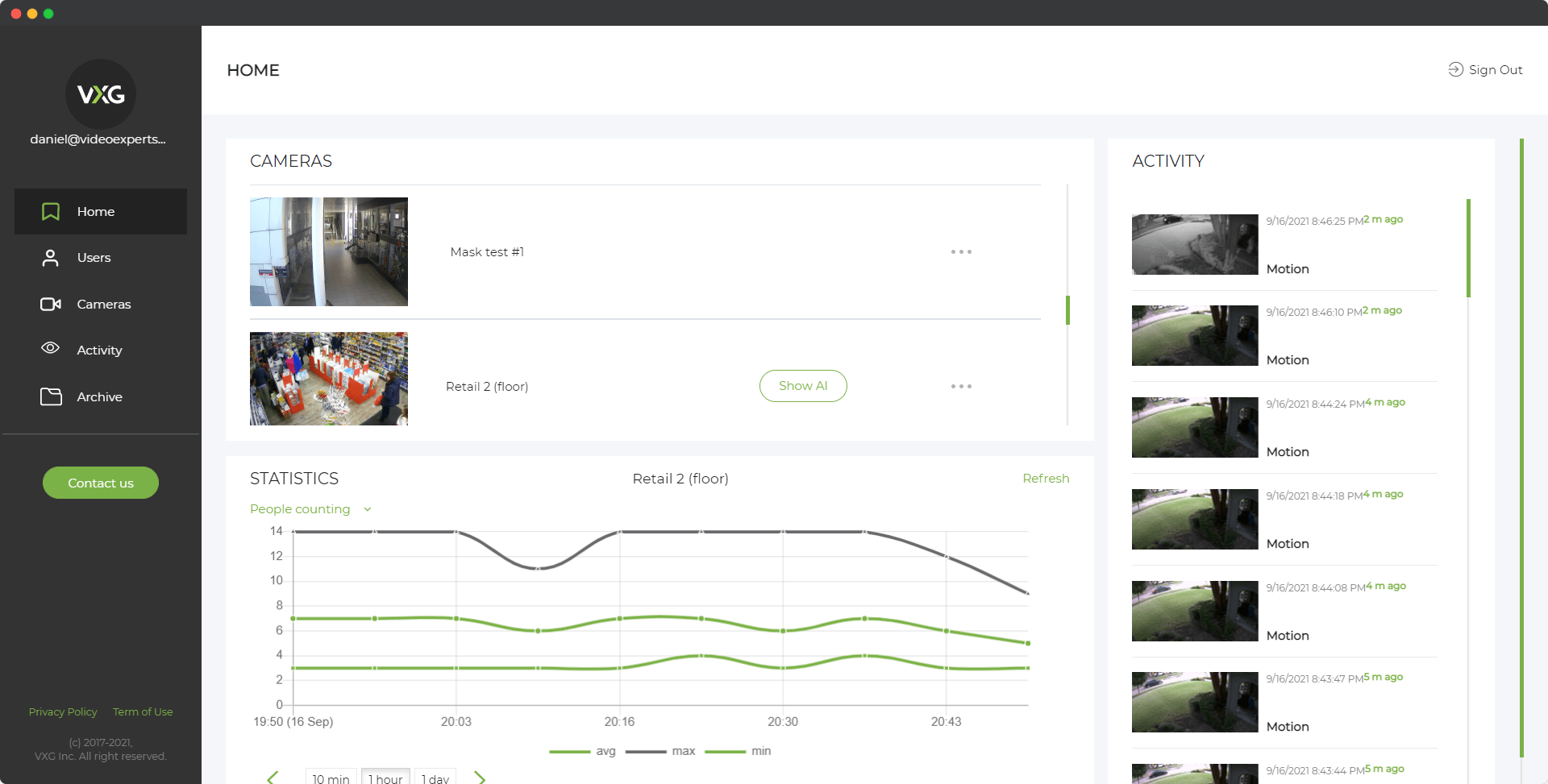Lilin IP cameras are widely recognized for their robust features, image clarity, and advanced surveillance technology. These cameras are used in both residential and commercial environments for high-quality video surveillance. Like many IP cameras, Lilin models come with default network settings, making initial setup straightforward. However, it’s important to know the default IP address, username, and password to configure the camera effectively. This article will walk you through the default settings for Lilin IP cameras and provide answers to frequently asked questions.
Default IP Address
Lilin IP cameras typically use a default IP address to make accessing the camera through a web browser or surveillance software easy. Upon powering up and connecting the camera to a network, you can use the IP address to access the camera’s settings and live feed.
For most Lilin IP cameras, the default IP address is 192.168.0.200.
This address allows you to directly access the camera if your local network uses a similar IP range. If your network operates on a different range, you may need to temporarily change your computer's IP settings to match the 192.168.0.x subnet to access the camera.
Default Username
Like many IP cameras, Lilin provides a default username for initial access. Upon logging in for the first time, you will need to use the provided default credentials to enter the camera’s interface.
For most Lilin cameras, the default username is admin. This is a standard practice across many IP cameras, allowing for easy access during the initial configuration. It is highly recommended to change the username after logging in to enhance the security of your system.
Default Password
Security is a critical aspect of surveillance systems. While Lilin cameras come with a default password for ease of use during installation, it is essential to change it to a more secure one after setup.
The default password for Lilin IP cameras is also typically admin. In some cases, it may be blank (i.e., no password), which simplifies access for the initial setup but leaves the camera vulnerable to unauthorized access if not changed immediately.
FAQ
- Connect the camera to your network via Ethernet cable.
- Set your computer’s IP address to the same subnet as the camera (e.g., 192.168.0.x).
- Open a web browser and type the camera’s default IP address: 192.168.0.200.
- Enter the default username (admin) and password (admin) to log in.
- Ensure that your camera and computer are on the same subnet.
- Use a network discovery tool to scan for devices and find the camera’s IP address.
- If the IP has been changed or you still cannot access it, try resetting the camera to factory settings.
- Locate the reset button on the camera (usually near the power or network port).
- Press and hold the reset button for about 10-15 seconds.
- Once the camera restarts, it will revert to the default IP address (192.168.0.200), username (admin), and password (admin).
Setting up a Lilin IP camera is straightforward, thanks to its default IP address, username, and password. However, for security purposes, it is crucial to change these default settings as soon as the camera is operational. By securing your camera with unique credentials and maintaining proper network security, you can ensure the effectiveness and safety of your surveillance system.