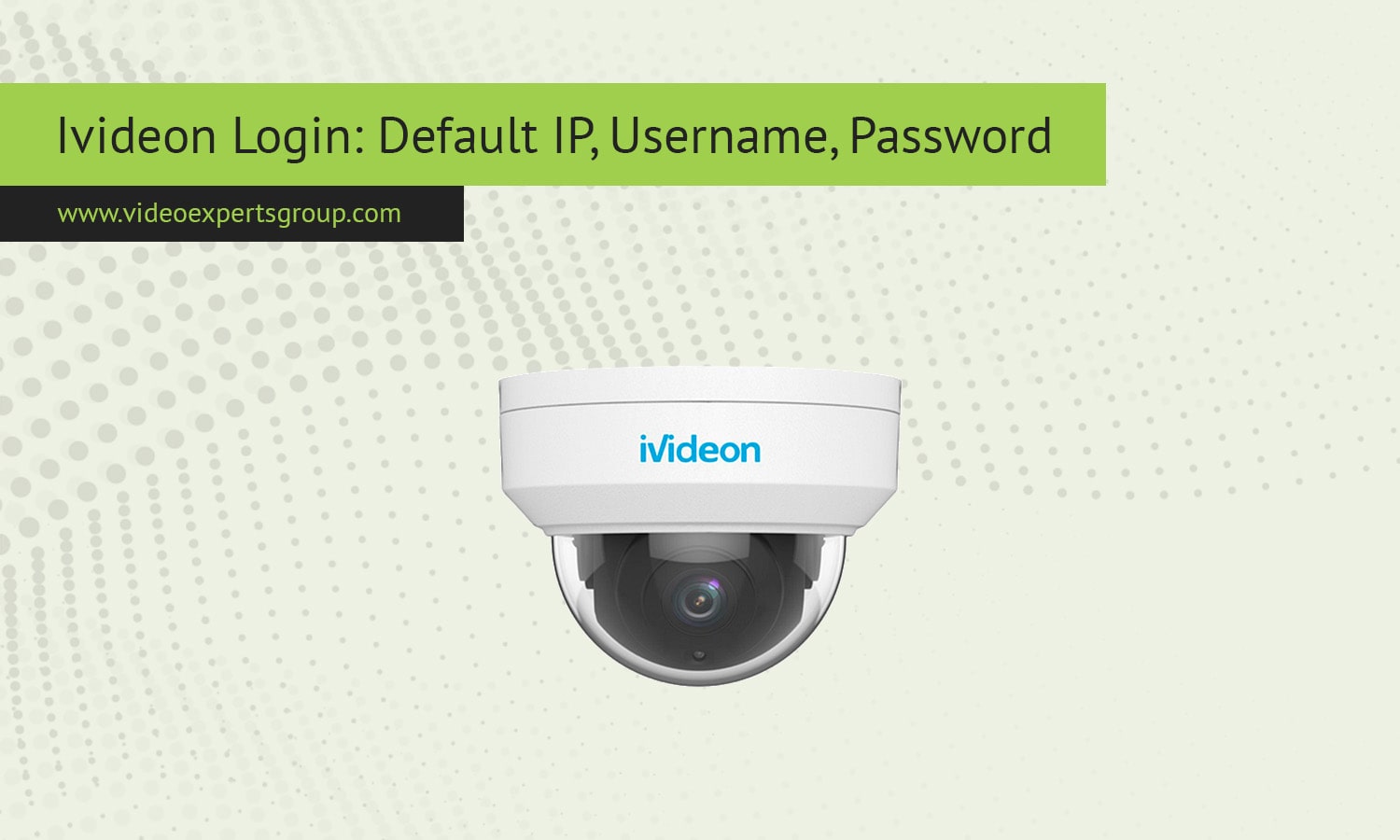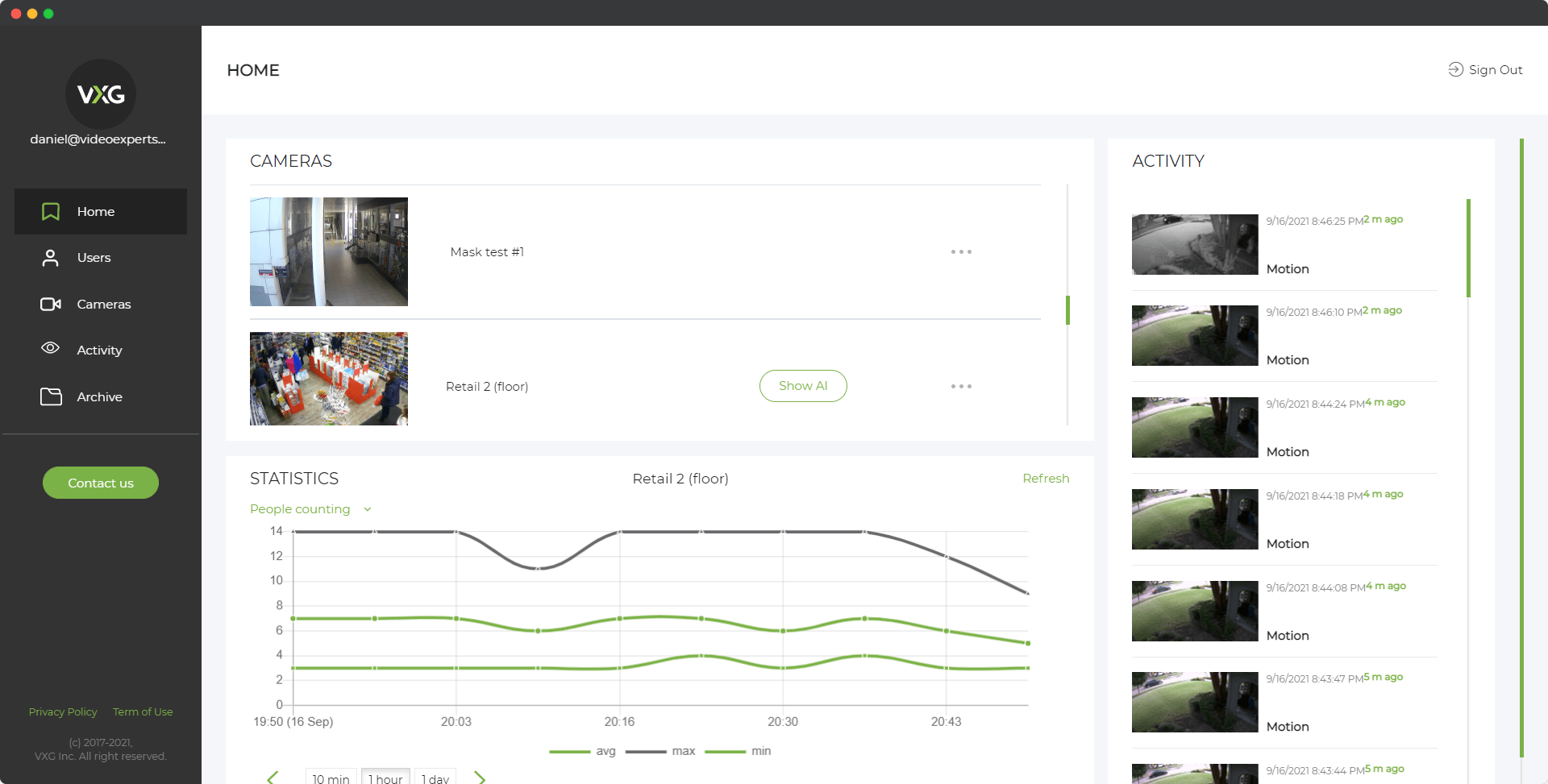Ivideon is a versatile video surveillance platform that supports a wide range of IP cameras, enabling users to monitor and manage their security systems both locally and remotely. Understanding the default network configurations and login credentials of your IP cameras is crucial for seamless integration with Ivideon services. Below is a comprehensive guide to assist you in accessing and configuring your IP cameras for use with Ivideon.
Default IP Address
IP cameras typically come with a default IP address set by the manufacturer, allowing users to access the camera's web interface for initial configuration. Common default IP addresses include 192.168.0.1, 192.168.1.1, or 192.168.1.108. However, these defaults can vary between manufacturers and models.
To determine your camera's default IP address:
- Consult the User Manual: The default IP address is usually specified in the camera's instruction manual.
- Use Manufacturer's Software: Many manufacturers provide software tools that scan the local network to detect connected cameras and display their IP addresses.
- Utilize IP Scanner Tools: Third-party IP scanner applications can help identify devices on your network and their corresponding IP addresses.
If your camera is already connected to Ivideon, you can find its IP address through your Ivideon account:
- Log in to your account on
my.ivideon.com. - Navigate to the camera settings by clicking the menu button (three dots) under the camera preview or timeline.
- Select "Camera settings" and then switch to the "About" tab. The current IP address will be displayed in the "IP address" field.
Default Username
The default username for accessing an IP camera's web interface is typically set by the manufacturer. Common default usernames include admin, user, or the manufacturer's name. It's essential to consult your camera's instruction manual or the manufacturer's support resources to confirm the default username for your specific model.
If your camera is connected directly to Ivideon, you can find the username through your Ivideon account:
- Log in to
my.ivideon.com. - Access the camera settings as described earlier.
- In the "Security" tab, the username will be displayed next to "Username."
Default Password
Manufacturers often set a default password for their IP cameras, commonly admin, password, or left blank. However, for security reasons, it's highly recommended to change the default password immediately after the initial setup to prevent unauthorized access.
For cameras connected directly to Ivideon, a random password for local access is generated when the camera is attached. To set or change the password:
- Log in to
my.ivideon.com. - Navigate to the camera's "Security" settings as previously described.
- Enter your new password in the "Your new password" and "Confirm" fields, then click "Set new password."
Note: Some camera manufacturers have specific requirements for passwords, such as length and character types. Refer to your camera’s instruction manual for detailed guidelines.
FAQs
For a visual guide on setting up Ivideon Bridge, you can refer to the following tutorial: