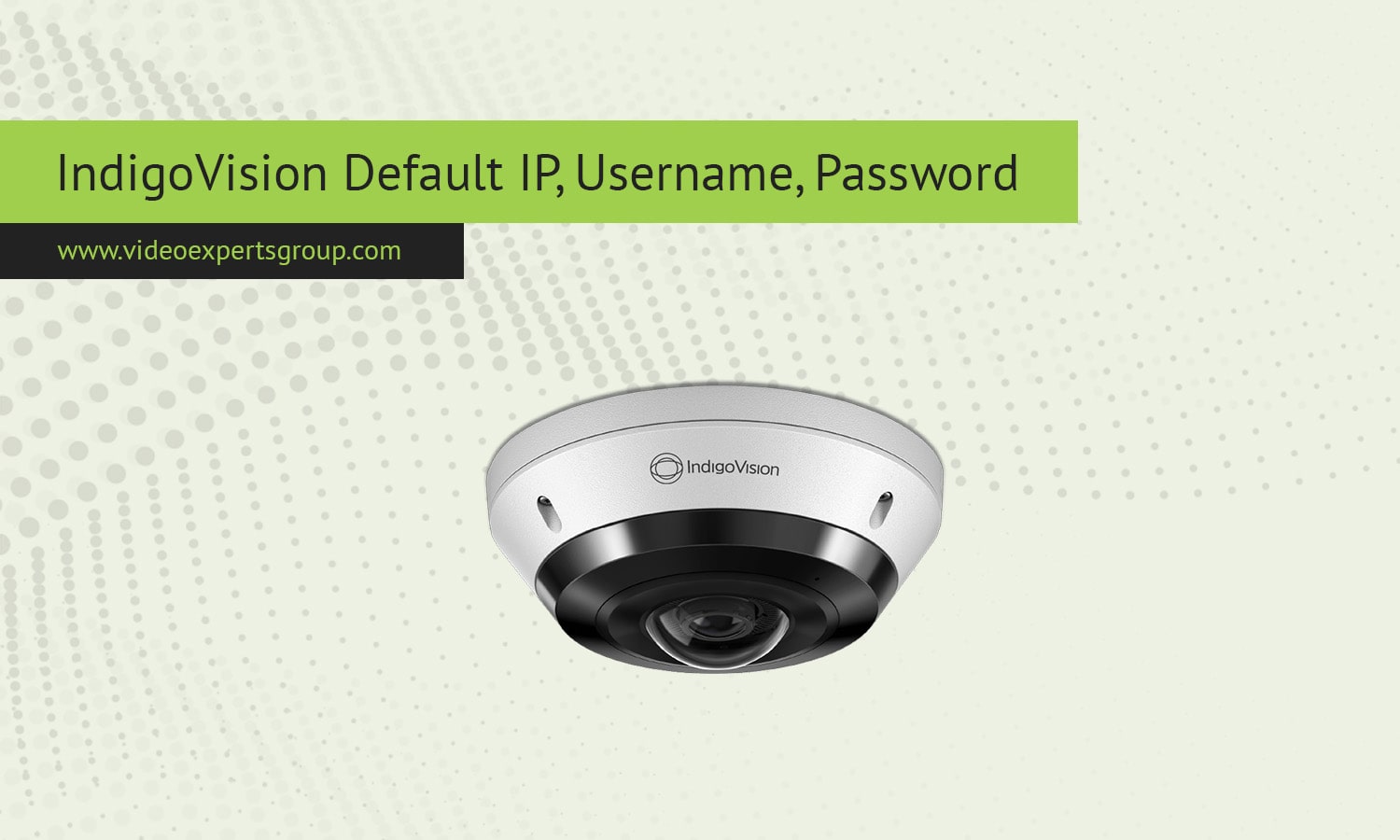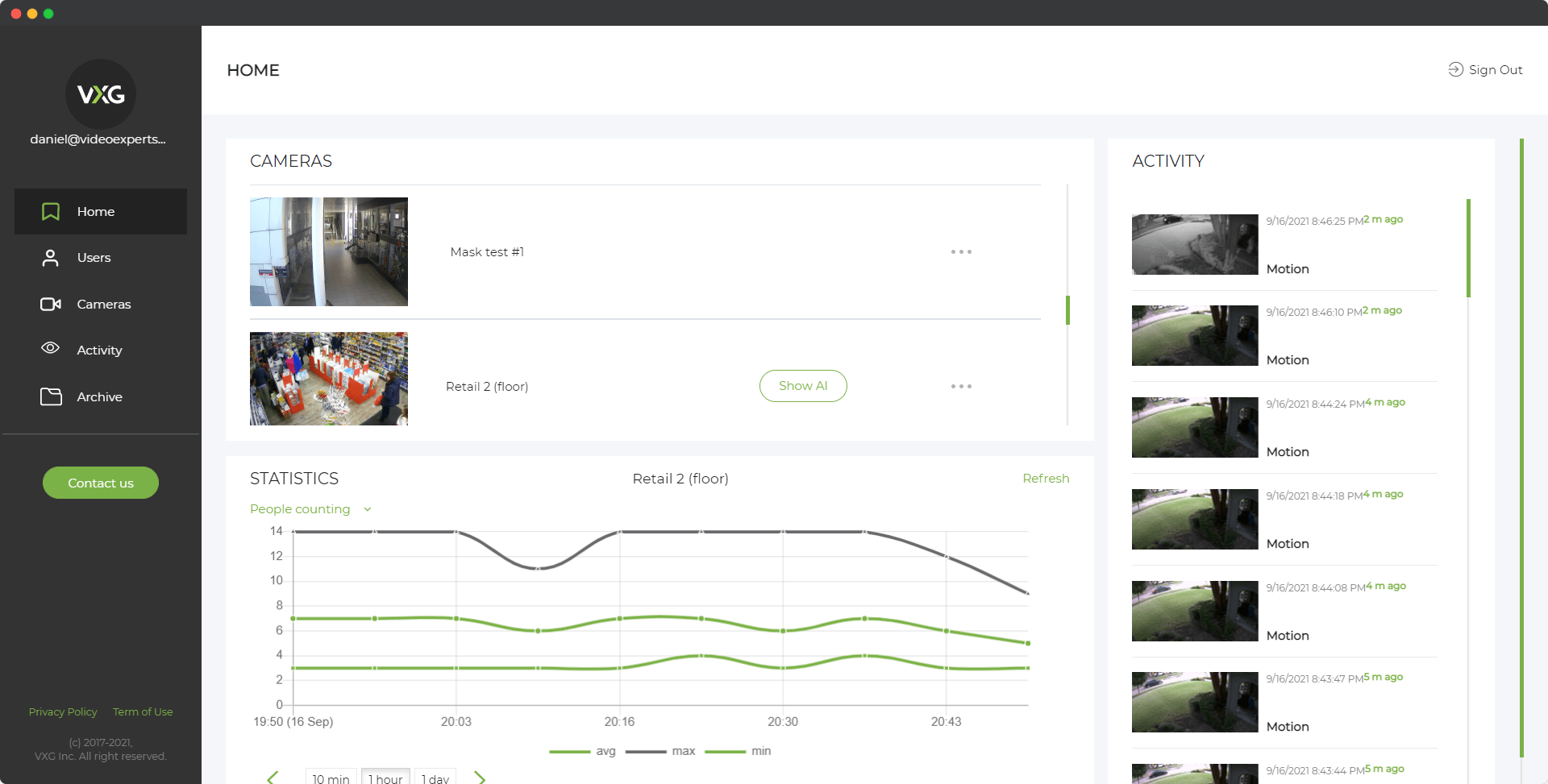IndigoVision cameras are widely used in professional surveillance and security setups due to their high-quality video capture, reliability, and versatility. Known for their integration into larger, customized security systems, IndigoVision cameras provide robust solutions for organizations requiring consistent monitoring and advanced functionality. However, to configure and start using an IndigoVision camera, you will need access to the default IP address, username, and password, especially during the initial setup or after performing a reset.
This article will cover the essential default settings needed to access IndigoVision cameras, as well as provide answers to common questions regarding these credentials.
Default IP Address
IndigoVision cameras typically do not come with a static, pre-assigned default IP address like some other brands. Instead, these cameras are usually set to automatically obtain an IP address using DHCP (Dynamic Host Configuration Protocol) on the network. This means the IP address is assigned by the network’s router or DHCP server, and it may vary depending on your network’s configuration.
To find your IndigoVision camera’s IP address, you can:
- Use IndigoVision’s Device Finder Tool: IndigoVision provides software tools, such as Control Center, to help locate and manage cameras on a network. After launching the software, you can scan the network to find your camera’s IP address.
- Check the Router’s Device List: Alternatively, log in to your network router and review the list of connected devices to locate the camera’s IP address. The camera may appear with a hostname or model identifier that matches IndigoVision’s naming conventions.
Note: If needed, you can assign a static IP address to the camera through the Control Center or other management software after accessing the camera’s configuration settings.
Default Username
The default username for most IndigoVision cameras is admin. This username is generally intended for initial setup and allows access to administrative settings within the camera’s interface.
- Enter "admin" as the username when logging into the camera.
Once logged in, you can make various adjustments to the camera’s settings, including image quality, network configuration, and user permissions.
Default Password
The default password for IndigoVision cameras is typically admin. This means both the username and password fields are set to "admin" by default, allowing easy access during the initial configuration process.
- To log in, enter "admin" in both the username and password fields.
Important Security Tip: It is highly recommended to change the default password after logging in for the first time. Using the default password can leave your camera vulnerable to unauthorized access. To enhance security:
- Log into the camera’s configuration interface using the default credentials.
- Go to the “User Management” or “Security” settings.
- Update the password to a unique, strong password to prevent unauthorized access.
FAQ
Accessing your IndigoVision camera for the first time involves knowing the default username ("admin") and password ("admin"). Because IndigoVision cameras generally use DHCP, they do not have a fixed default IP address. Instead, the IP address is assigned dynamically, but it can be located using IndigoVision’s tools or by checking your network’s device list. Ensuring you change the default credentials and apply strong security practices will help keep your camera protected, allowing for reliable and safe video surveillance tailored to your specific needs.