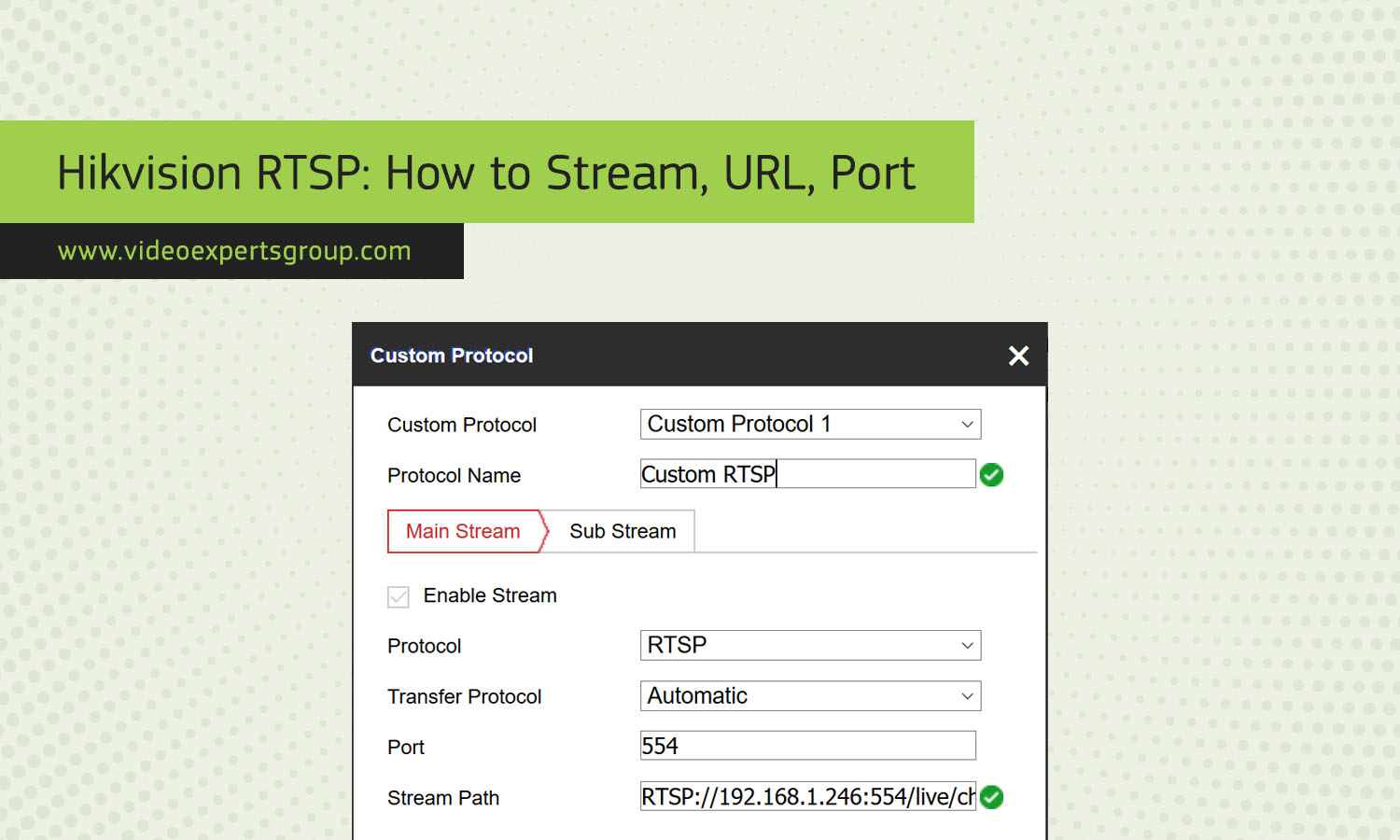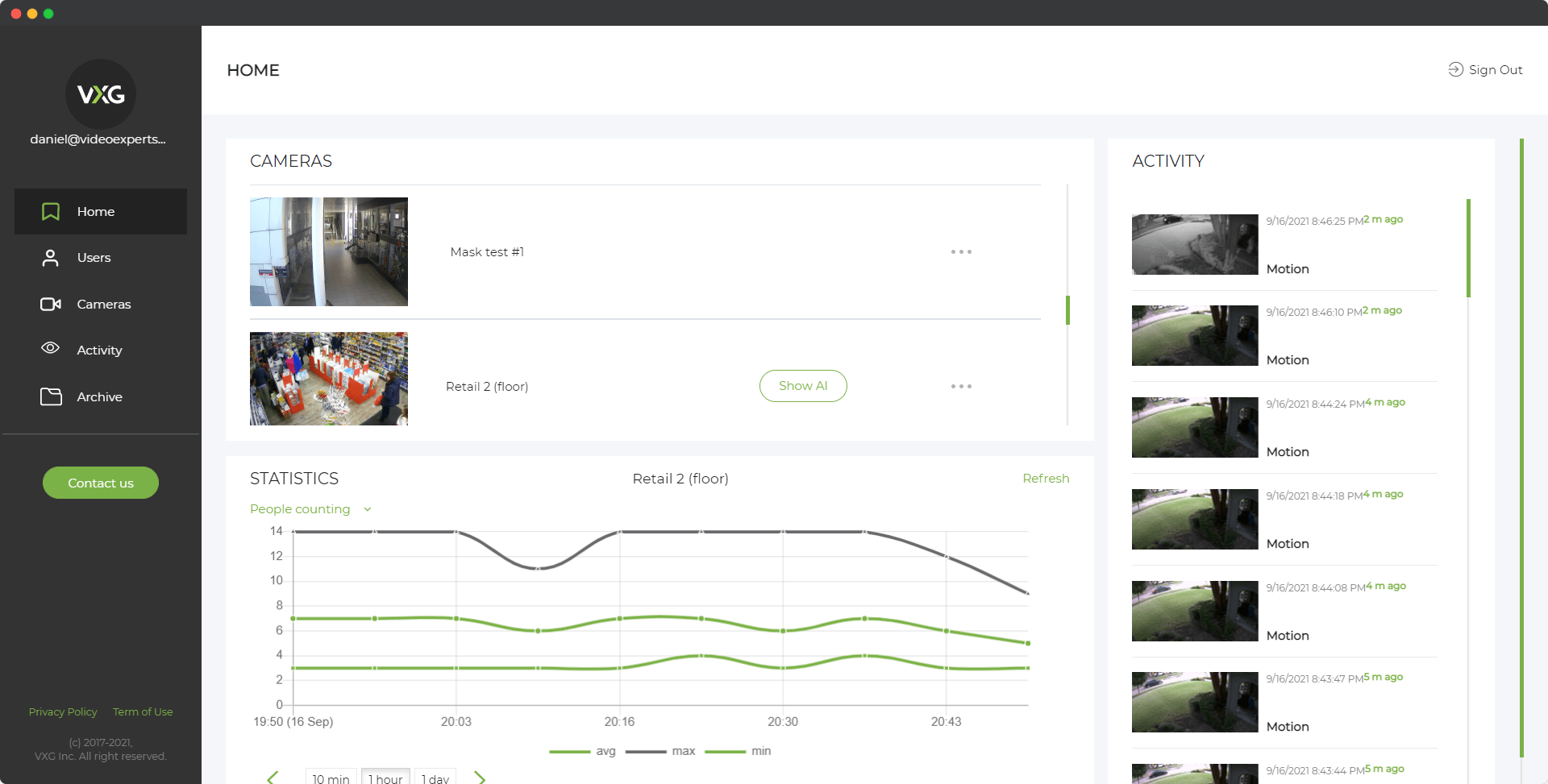Hikvision is a leading manufacturer of video surveillance products. One of the features offered by Hikvision cameras is the ability to stream live video using the Real-Time Streaming Protocol (RTSP). RTSP allows users to access live video feeds from their cameras over the internet or a local network. This article will explain which Hikvision cameras support RTSP, the URL format used, the port needed, and how to set up an RTSP stream on a Hikvision camera.
Which Hikvision cameras support RTSP?
Most Hikvision cameras support RTSP, including both IP cameras and Digital Video Recorders (DVRs). Generally, any modern Hikvision camera that supports network functionality will have RTSP capabilities. This includes popular models like the Hikvision DS-2CD2xxx series, DS-2DE4xxx series, and NVRs such as the DS-76xx series.
What URL does Hikvision camera use for RTSP?
The RTSP URL format for Hikvision cameras typically follows this pattern:
rtsp://username:password@camera_ip:port/Streaming/Channels/channel_number
- username: The username used to log into the camera.
- password: The password used to log into the camera.
- camera_ip: The IP address of the camera.
- port: The RTSP port (default is 554).
- channel_number: The specific channel to stream (commonly "101" for the main stream).
For example, if your camera's IP address is 192.168.1.100, the username is "admin", the password is "12345", and you want to access the main stream on channel 101, the URL would be:
rtsp://admin:[email protected]:554/Streaming/Channels/101
What port does Hikvision camera use for RTSP?
The default port for RTSP on Hikvision cameras is 554. This is a standard port for RTSP streams. However, users can change this port in the camera settings if needed. If the port is changed, it should be updated in the RTSP URL accordingly.
How do I setup RTSP stream on the Hikvision camera?
Setting up an RTSP stream on a Hikvision camera involves a few simple steps:
- Access the camera's web interface: Open a web browser and enter the camera's IP address. Log in with your username and password.
- Go to the Configuration tab: Once logged in, navigate to the "Configuration" tab at the top of the page.
- Network settings: In the Configuration menu, select "Network" and then "Advanced Settings".
- Enable RTSP: In the Advanced Settings, find the "RTSP" section. Ensure that RTSP is enabled. You can also see and change the RTSP port here if necessary.
- Obtain the RTSP URL: Go to the "Video/Audio" section under "Configuration". Select the stream type you want to use (e.g., Main Stream). Note down the URL pattern provided or construct your URL based on the pattern explained earlier.
- Test the RTSP stream: Open a media player that supports RTSP, such as VLC Media Player. Go to "Media" > "Open Network Stream" and enter the RTSP URL. Click "Play" to view the live stream.
By following these steps, you can easily set up and access an RTSP stream from your Hikvision camera, allowing you to view live video feeds from anywhere with an internet connection.