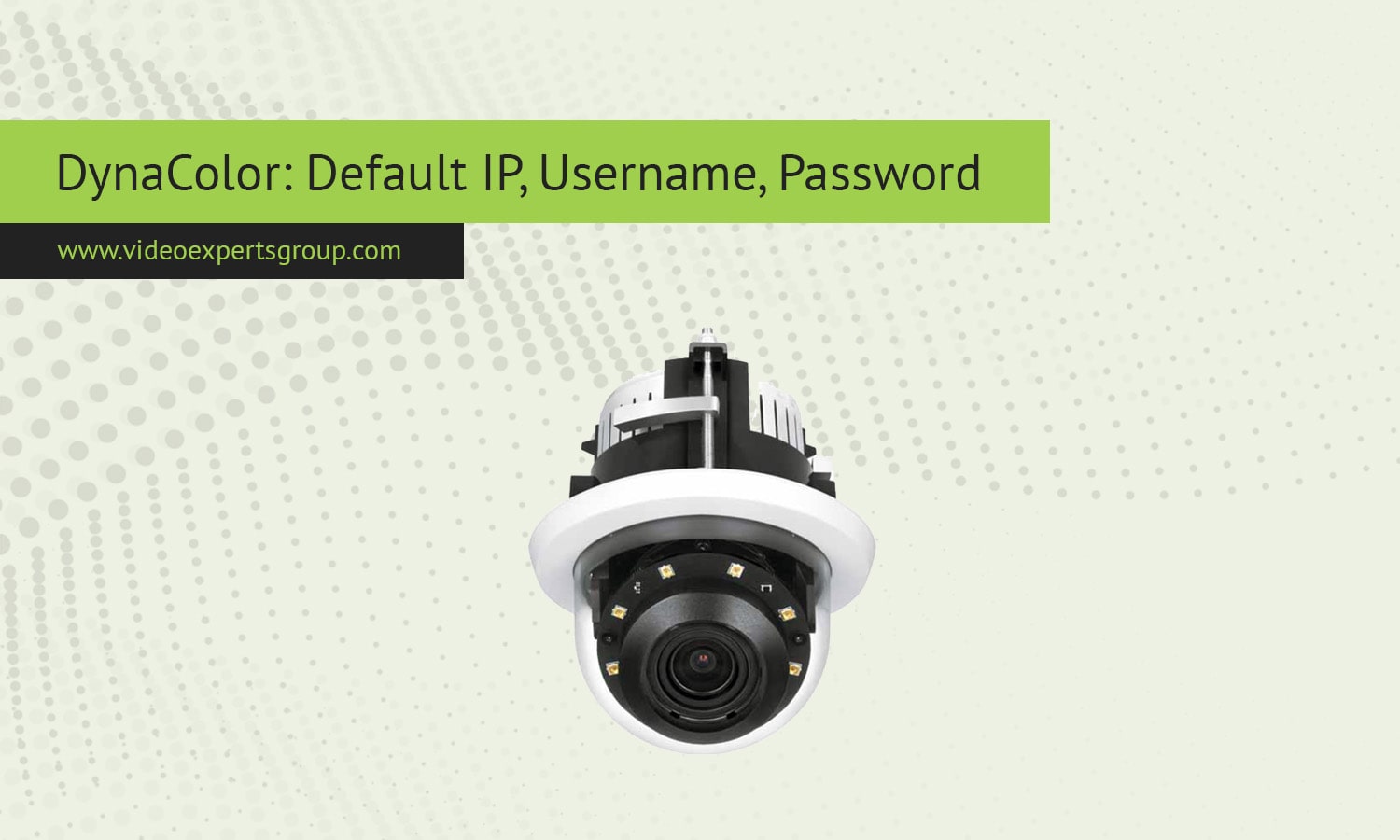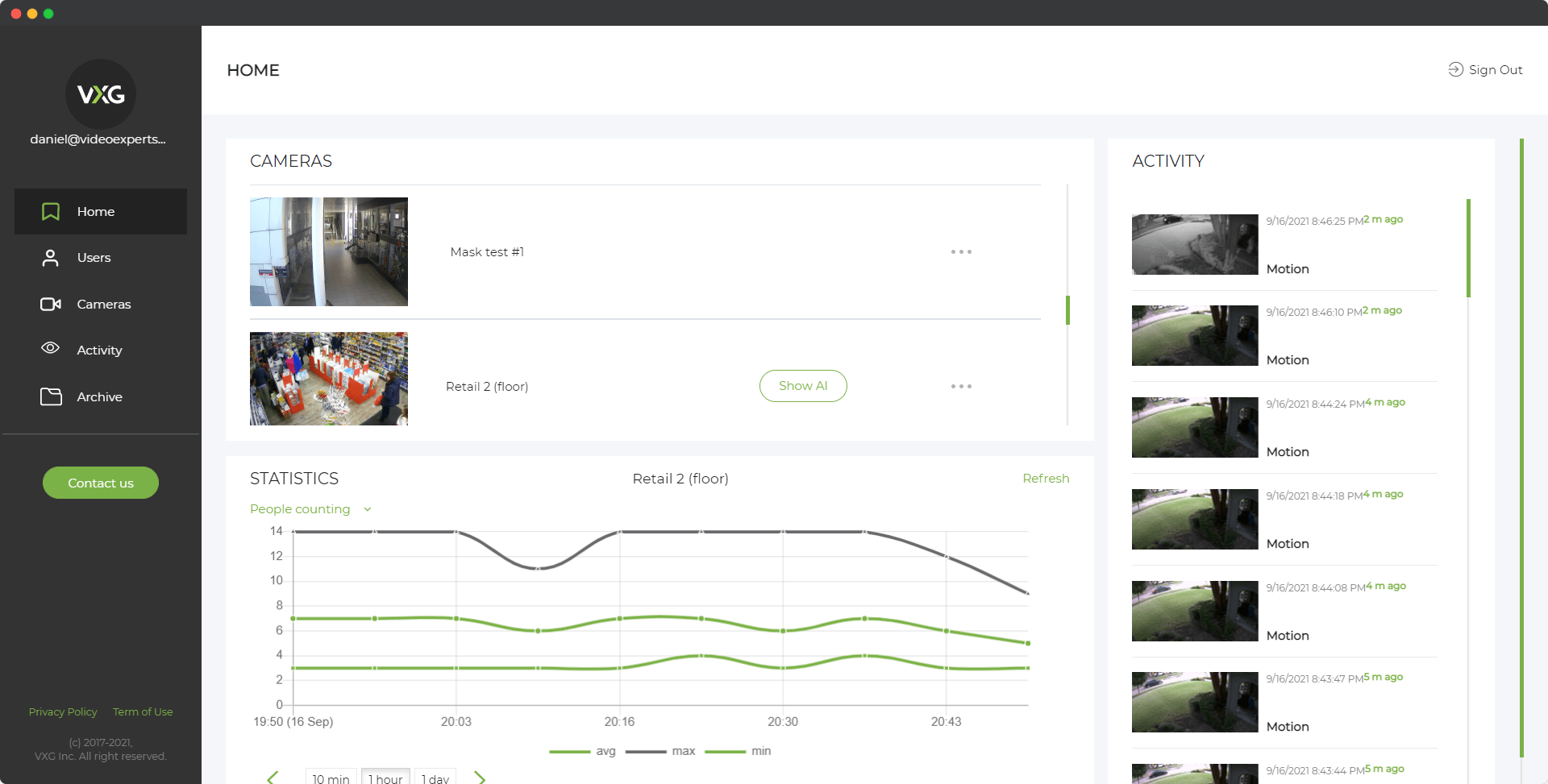DynaColor is a manufacturer known for its high-quality video surveillance cameras, often used in various security applications due to their reliability and performance. These cameras are typically deployed in commercial, industrial, and even residential settings, providing comprehensive video monitoring solutions. Like many network devices, DynaColor cameras have default settings for their IP address, username, and password, which are useful during the initial setup. Knowing these details helps users easily connect and configure the cameras on a network before customizing them for their specific needs.
In this article, we’ll outline the default IP address, username, and password for DynaColor cameras, along with answers to some common questions related to setup and troubleshooting.
Default IP Address
Most DynaColor cameras are designed to support plug-and-play configuration and are often set up to automatically obtain an IP address from a network's DHCP server. However, if a DHCP server is not available, some models use a predefined IP address that allows for direct access during the initial setup.
Default IP Address: 192.168.0.100
If the camera is unable to connect to a DHCP server or is in default configuration mode, the default IP address will be 192.168.0.100. Users can access the camera by connecting their computer to the same subnet (e.g., assigning the computer an IP like 192.168.0.50) and entering the camera’s IP address into a web browser.
Steps to Access DynaColor Camera via IP:
- Connect Camera and Computer to the Same Network: Ensure both are connected to the same network or directly to each other.
- Adjust Computer IP (If Needed): If the camera is using the default IP, set your computer to a compatible IP address (e.g., 192.168.0.50).
- Open a Browser and Enter the IP Address: Type 192.168.0.100 into the browser’s address bar and press Enter.
- Login Screen: You should see the DynaColor camera login page, prompting you for a username and password.
Default Username
DynaColor cameras come with a default username that provides administrator-level access for initial setup and configuration.
Default Username: admin
After the initial login, it’s recommended to change the username to something unique. This enhances security and helps prevent unauthorized access to the camera’s settings.
Default Password
Similar to the username, the default password is pre-set by the manufacturer for quick and easy initial access.
Default Password: admin
Using "admin" as both the default username and password is common among many IP camera manufacturers. Once you log in for the first time, it is highly recommended to set a new, more secure password to prevent unauthorized access.
FAQ
- Use a network scanning tool or DynaColor’s software to search for devices on your network.
- If this fails, you can perform a factory reset on the camera, which should restore it to its default IP settings.
Setting up a DynaColor camera is straightforward with knowledge of the default IP address, username, and password. These default settings allow users to quickly access the camera for initial configuration. However, to maintain optimal security, it’s critical to update these credentials and set a unique IP address for reliable, safe operation. If you encounter any issues during setup, factory resets and network scanning tools can help restore access and ensure smooth integration of your DynaColor camera into your security network.