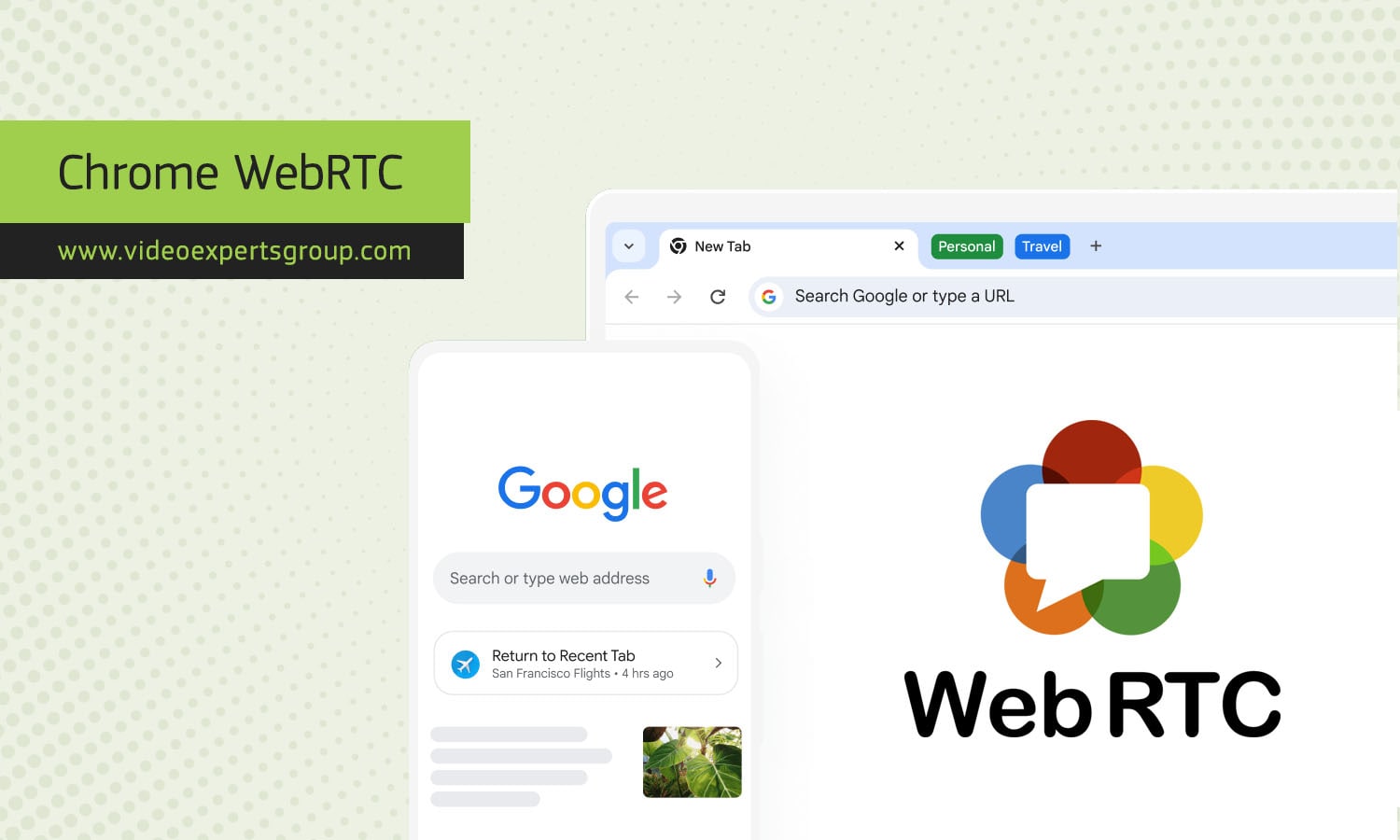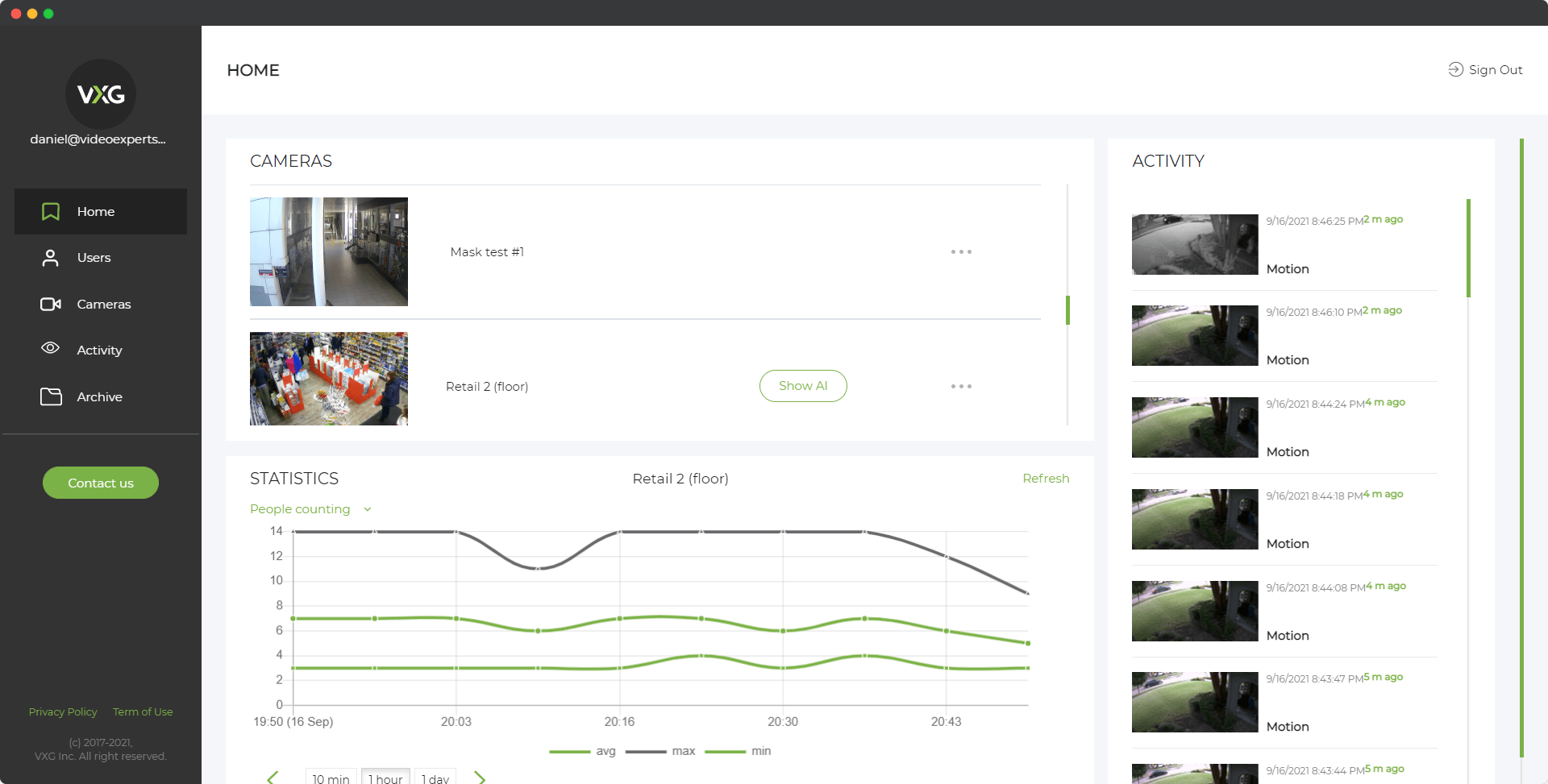WebRTC, which stands for Web Real-Time Communication, is a technology that allows audio, video, and data sharing between browsers without needing plugins or extra software. It's supported by major browsers like Google Chrome, making it easier for users to engage in real-time communication directly from their browsers.
What is WebRTC on Chrome?
WebRTC on Chrome enables users to make voice and video calls, share files, and perform peer-to-peer data transfers directly from their browser. It is widely used in applications like video conferencing, online gaming, and live streaming. WebRTC is built into Chrome, meaning users do not need to install additional software to use it. Instead, web developers can integrate WebRTC into their websites, allowing users to connect with each other seamlessly.
How to Enable WebRTC in Chrome?
WebRTC is enabled by default in Google Chrome, so most users don't need to do anything to start using it. However, if you need to check or change WebRTC settings, follow these steps:
- Open Chrome: Launch your Chrome browser.
- Access Chrome Settings: Click the three dots in the upper right corner and select "Settings."
- Go to Advanced Settings: Scroll to the bottom and click on "Advanced."
- Privacy and Security Settings: Look for the "Privacy and security" section.
- Site Settings: Click on "Site settings."
- Permissions: Scroll down to find "Permissions" and click on "Microphone" or "Camera" to manage WebRTC access for individual websites.
In some cases, you might need to adjust WebRTC settings for specific use cases, such as improving privacy or network performance. For advanced users, Chrome flags (special settings for developers and power users) can be adjusted to tweak WebRTC behavior.
WebRTC Control Chrome Extension
The WebRTC Control Chrome Extension is a useful tool for users who want more control over WebRTC functionality in their browser. This extension allows you to enable or disable WebRTC features with a simple toggle, providing better privacy and control over data leakage. Here’s how to use it:
- Install the Extension: Go to the Chrome Web Store and click "Add to Chrome."
- Activate the Extension: Once installed, you’ll see the WebRTC Control icon in your browser toolbar. Click the icon to open the extension.
- Toggle WebRTC: Use the toggle switch to enable or disable WebRTC. When WebRTC is disabled, the extension will prevent your IP address from being leaked during WebRTC use.
By using the WebRTC Chrome Extension, you can ensure better privacy while browsing and using real-time communication services online.
Read also: