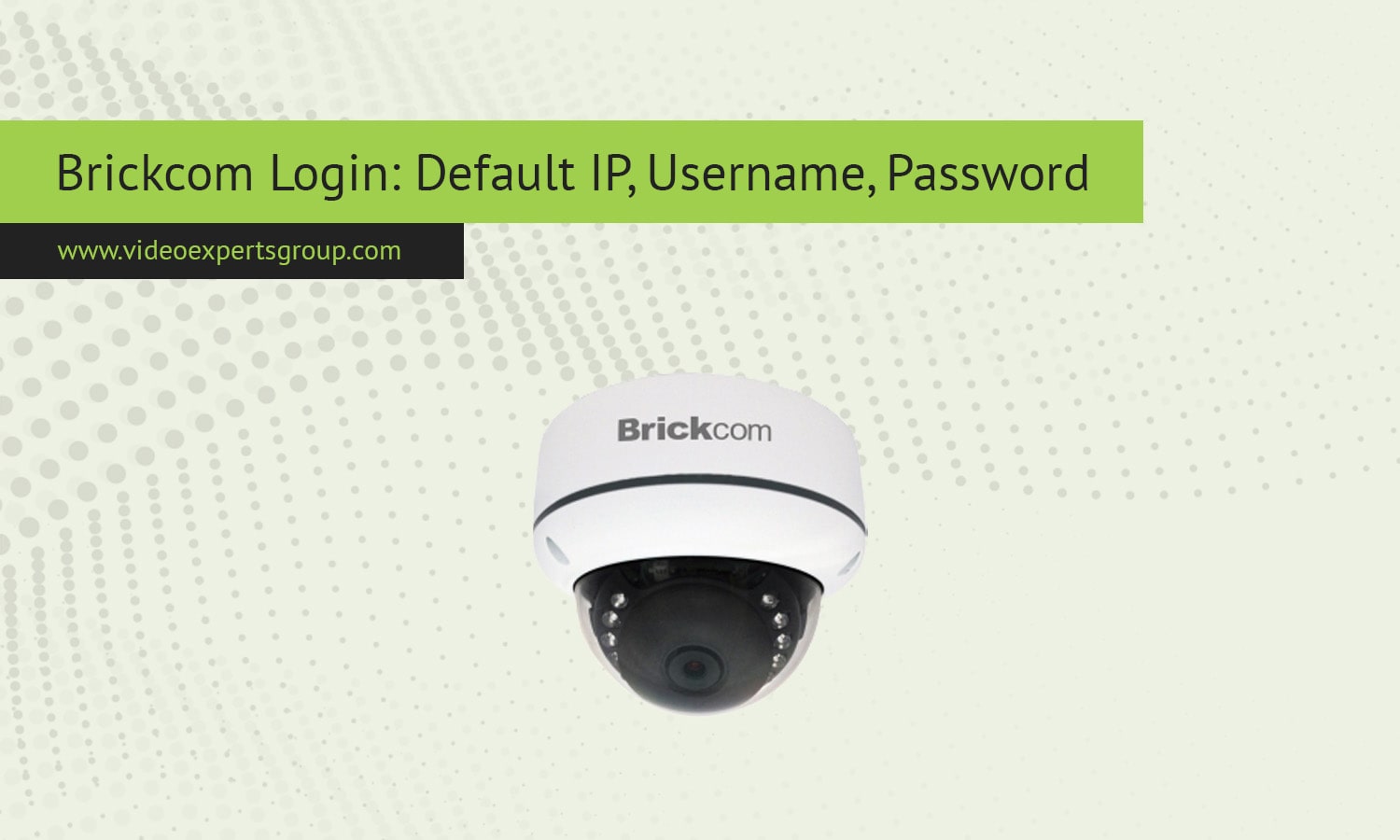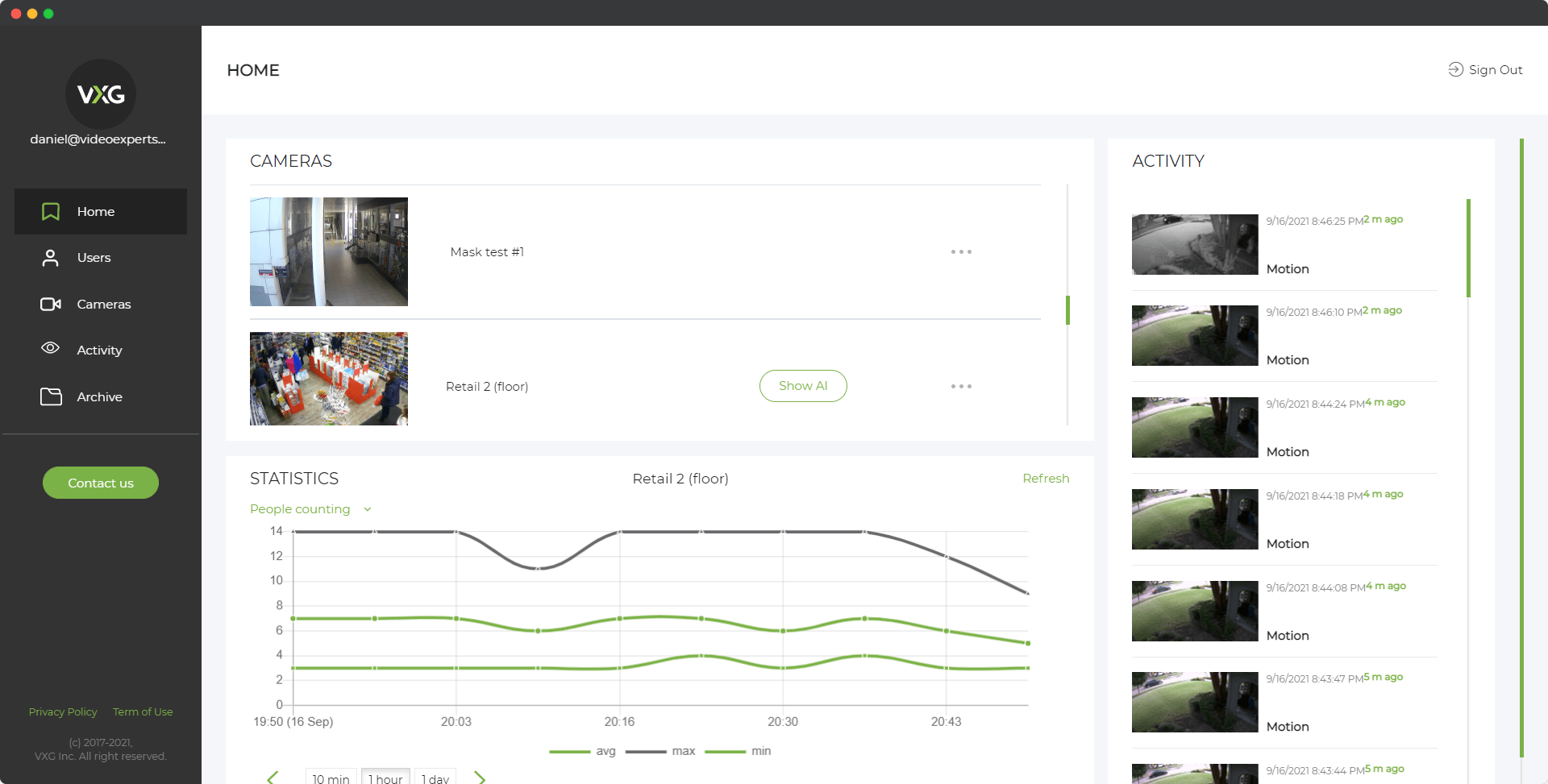Brickcom is a trusted brand in surveillance technology, offering a wide range of high-quality IP cameras used for home and business security. Brickcom cameras allow users to monitor, record, and configure settings through a convenient web interface or app. To access the camera’s features and configurations for the first time, users must know the default IP address, username, and password. In this guide, we’ll provide detailed information on accessing your Brickcom camera and answer common questions to help you get started.
Default IP Address
The default IP address is essential for accessing your Brickcom camera's configuration and monitoring interface. Brickcom cameras generally come pre-configured with a specific IP address, allowing users to connect to the camera through a web browser.
For most Brickcom cameras, the default IP address is:
192.168.1.1
To access your camera, make sure it’s connected to the same local network as your computer. Open a web browser, enter the IP address in the address bar, and press Enter. This should load the Brickcom camera login page, where you can input your default credentials.
In some cases, the camera may have a different IP address, depending on your network settings or camera model. If you’re unable to access the camera with the default IP, you can use an IP scanning tool (such as Angry IP Scanner or Advanced IP Scanner) to locate the device’s IP address on your network.
Default Username
The default username for Brickcom cameras is typically set to:
admin
This default username grants administrative privileges, allowing you to configure settings, view live feeds, and make necessary adjustments to the camera. Keep in mind that this username is universal across many Brickcom camera models, so it’s advisable to change it after the first login for security purposes.
Default Password
The default password for Brickcom cameras is also set to a default value to make it easy for first-time access. In most cases, the default password is:
admin
Some models may have no password set by default, meaning you can leave the password field blank on your initial login. Once logged in, you’ll likely be prompted to set a new password. Changing this password to a strong, unique one is essential for protecting your camera from unauthorized access.
If “admin” doesn’t work as the password or if it has been changed, refer to the product manual or perform a factory reset to restore the default credentials.
FAQ
With these instructions and the default login credentials provided, you should be able to access and set up your Brickcom camera with ease. Remember to change the default username and password to secure your device and ensure safe, reliable monitoring.