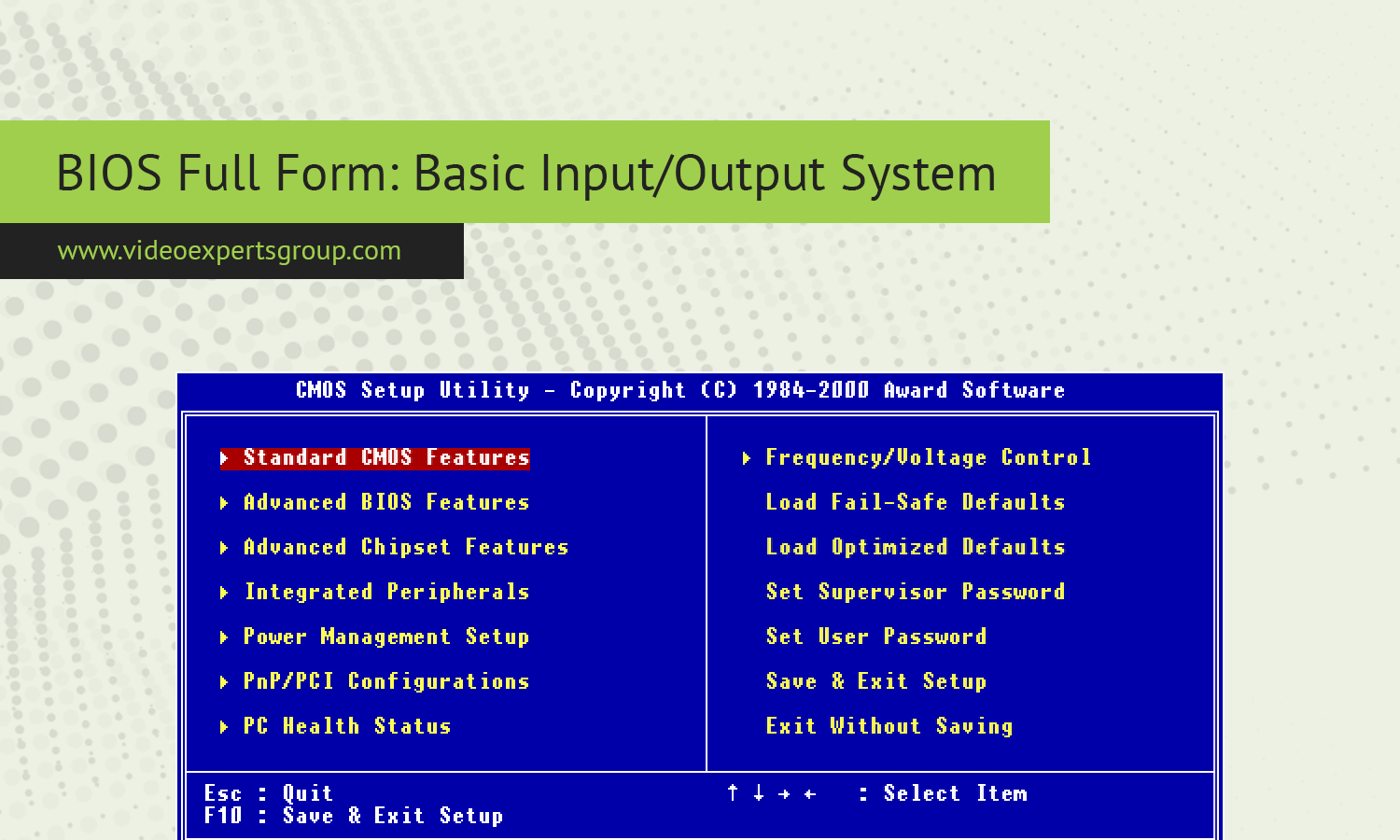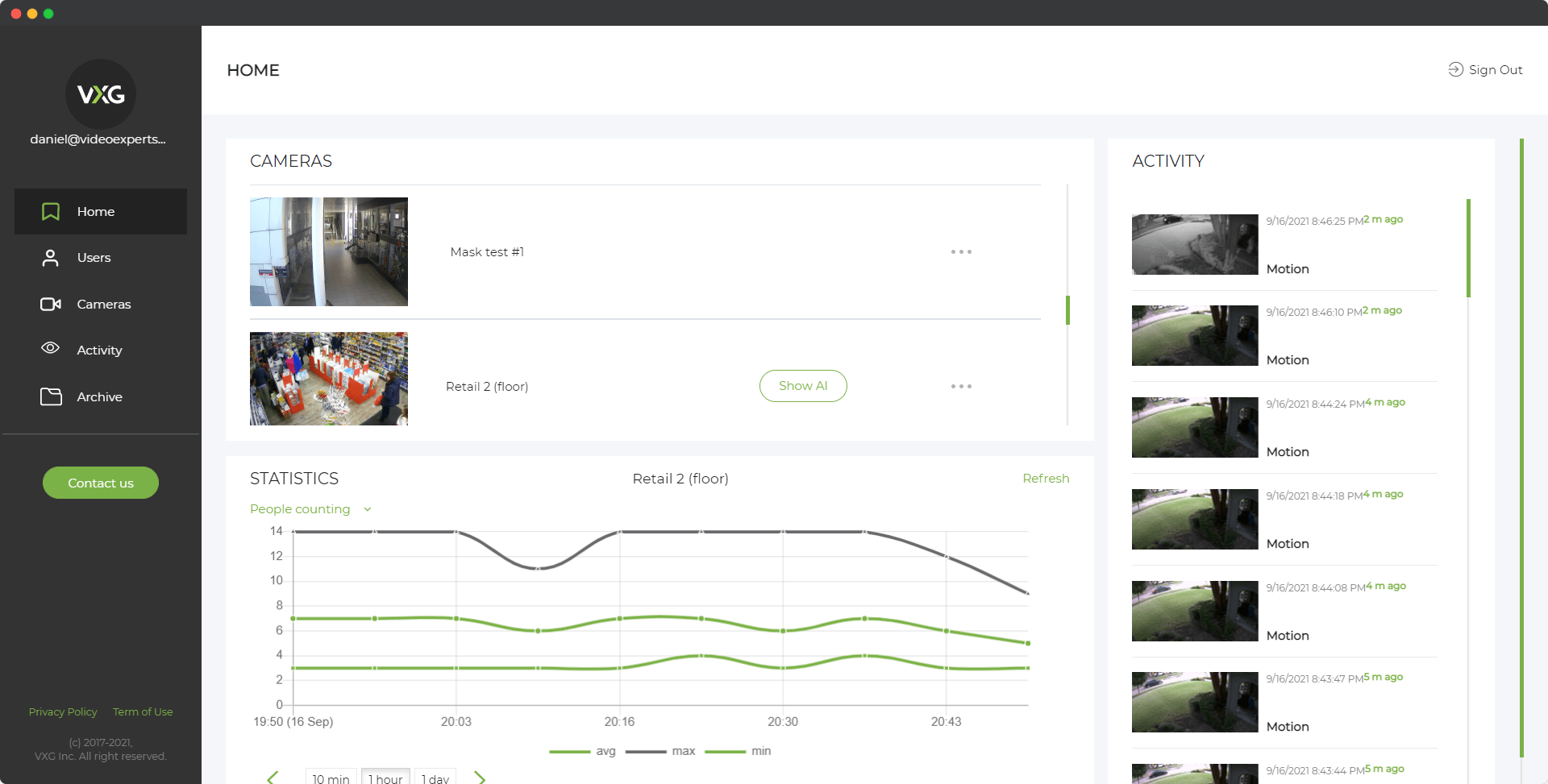The BIOS, or Basic Input/Output System, is a fundamental component in computing devices that allows them to start up and function. Every computer has BIOS, and its primary role is to manage the communication between the computer's hardware and software during the boot-up process. It provides the necessary instructions for the computer to begin running its operating system. The BIOS is critical for ensuring that the hardware is ready to be used by the software and, without it, a computer would not be able to function properly.
Meaning
BIOS stands for Basic Input/Output System. It is firmware, which is software embedded in the computer's motherboard, responsible for initializing and managing the computer's hardware when it is powered on. BIOS is non-volatile, meaning it retains its information even when the computer is turned off. The BIOS resides in a small memory chip located on the motherboard. It contains the essential code that helps start the computer by performing tasks like checking hardware, loading drivers, and booting the operating system.
The term "input/output" reflects BIOS's role in managing data exchange between the computer’s hardware (like the keyboard, mouse, and hard drives) and its software components, including the operating system.
What is BIOS Used For?
BIOS serves multiple purposes within a computer system, especially during the startup process. Here are the key uses of BIOS:
-
Bootstrapping: BIOS initializes the computer hardware, performs tests on the system (POST – Power-On Self-Test), and looks for a bootable device such as a hard drive, SSD, or CD/DVD. Once it finds one, BIOS transfers control to the bootloader, which loads the operating system.
-
Hardware Initialization: Before an operating system takes control, the BIOS configures essential hardware components such as the processor, memory (RAM), storage drives, keyboard, mouse, and display.
-
System Settings Configuration: BIOS provides users with access to configuration settings through a user interface (BIOS Setup Utility), allowing them to modify system settings like boot order, clock speed, or enable/disable hardware components.
-
Firmware Interface: BIOS acts as an interface between the operating system and hardware components, allowing the software to communicate with the hardware.
-
Security: Many modern BIOS systems include security features like passwords or encryption to help protect the system from unauthorized access or tampering at the firmware level.
Types of BIOS
Over the years, BIOS has evolved, leading to different types based on functionality and structure:
-
Legacy BIOS: The original BIOS, known as "Legacy BIOS," was designed for older systems and uses traditional 16-bit code. It operates in real mode and is limited in its ability to handle newer hardware. It only supports drives up to 2.2 TB and has limited security features.
-
UEFI (Unified Extensible Firmware Interface): UEFI is the modern replacement for the traditional BIOS. It offers several advantages, including faster boot times, support for large hard drives (beyond 2.2 TB), enhanced security (with features like Secure Boot), and a more user-friendly graphical interface. UEFI can also run in 32-bit or 64-bit mode, allowing it to interact more efficiently with modern operating systems.
-
EFI (Extensible Firmware Interface): EFI is the predecessor of UEFI and was initially developed by Intel. UEFI was built on EFI and improved its features. EFI systems are rare today, as UEFI has become the standard.
Functions of BIOS
BIOS is responsible for several critical functions that ensure the computer system operates correctly. Below are the main functions of BIOS:
-
Power-On Self-Test (POST): When a computer is powered on, BIOS runs the POST sequence, which checks the system's hardware to ensure that everything is functioning correctly. If any hardware component fails during POST, the BIOS will usually notify the user through beeps or error codes.
-
Boot Loader: After the POST is completed, BIOS locates the operating system by searching for a bootable device. It will load the bootloader of the operating system and hand over control to it, starting the OS.
-
BIOS Setup Utility: BIOS provides a user interface where users can change system settings. This is commonly referred to as the "BIOS Setup Utility" and can be accessed by pressing a specific key during the startup (usually F2, DEL, or ESC). In this interface, users can change settings like boot order, enable/disable hardware components, adjust power settings, or configure system security.
-
CMOS Setup: BIOS manages the system's configuration data, which is stored in a special memory chip called CMOS (Complementary Metal-Oxide-Semiconductor). CMOS stores settings like system time, date, and hardware configurations. The BIOS accesses this data to properly configure the system on startup.
-
BIOS Interruptions: BIOS includes a set of routines called interrupts, which allow the operating system and software applications to communicate with hardware components. For example, BIOS interrupts are used when software needs to send or receive data to/from hardware devices like the keyboard or storage drives.
-
Security Management: Many modern BIOS implementations have security features such as password protection, drive encryption, and Secure Boot. Secure Boot is a UEFI feature that ensures only trusted software can boot, preventing unauthorized operating systems or malware from loading during the startup process.
BIOS is a crucial part of any computer, ensuring that all the system's components are working correctly before handing over control to the operating system. While legacy BIOS is being phased out in favor of the more advanced UEFI, the basic principles and functions of BIOS remain fundamental to computer operation.