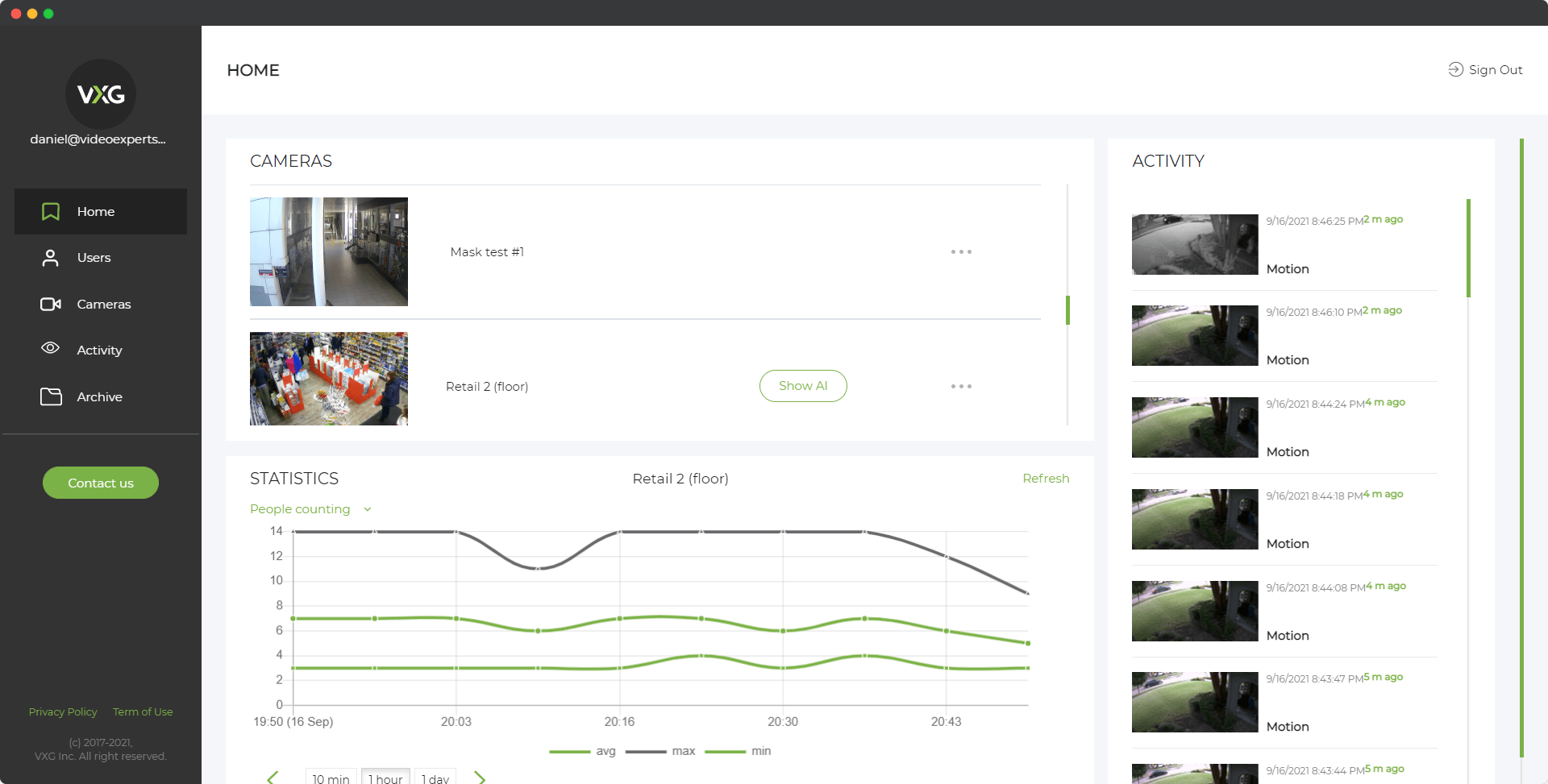Axis Communications is a leading manufacturer of network cameras, widely used for surveillance and security purposes. When setting up an Axis camera for the first time, knowing the default settings is essential for a smooth installation process. This article will guide you through the default IP address, login, password, and port settings for Axis cameras.
Default IP
The default IP address for an Axis camera is typically set to 192.168.0.90. However, this can vary depending on the model and the network configuration. If the camera is connected to a network with a DHCP server, it may automatically receive an IP address from the server. To find the camera on your network, you can use the Axis IP Utility or Axis Camera Management software, which helps in detecting and configuring Axis devices.
Default login
The default login username for Axis cameras is usually root. This account is used for initial access to the camera's settings and configuration. The root user has administrative privileges, allowing full access to all the camera's features and settings.
Default password
For security reasons, Axis cameras do not come with a default password. During the initial setup, you will be prompted to create a password for the root account. This step is crucial to ensure the security of your camera and prevent unauthorized access. Make sure to choose a strong, unique password and store it in a safe place.
Default port
The default port for accessing Axis cameras over HTTP is 80. For secure access via HTTPS, the default port is 443. These ports can be changed in the camera's settings if needed. Additionally, if you're using other services like RTSP (Real-Time Streaming Protocol), the default port is usually 554.
By understanding these default settings, you can quickly set up and configure your Axis camera, ensuring it operates correctly and securely on your network.
FAQ