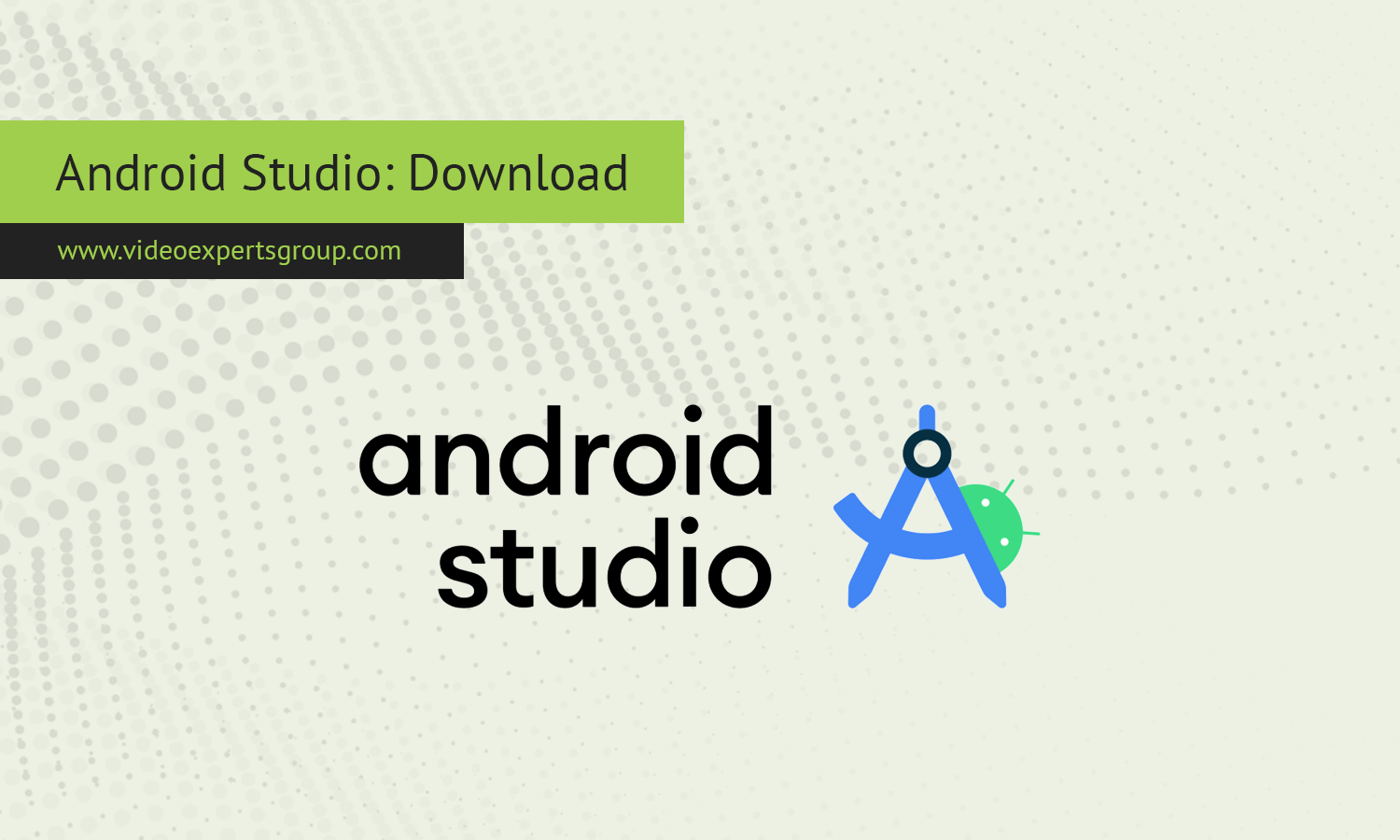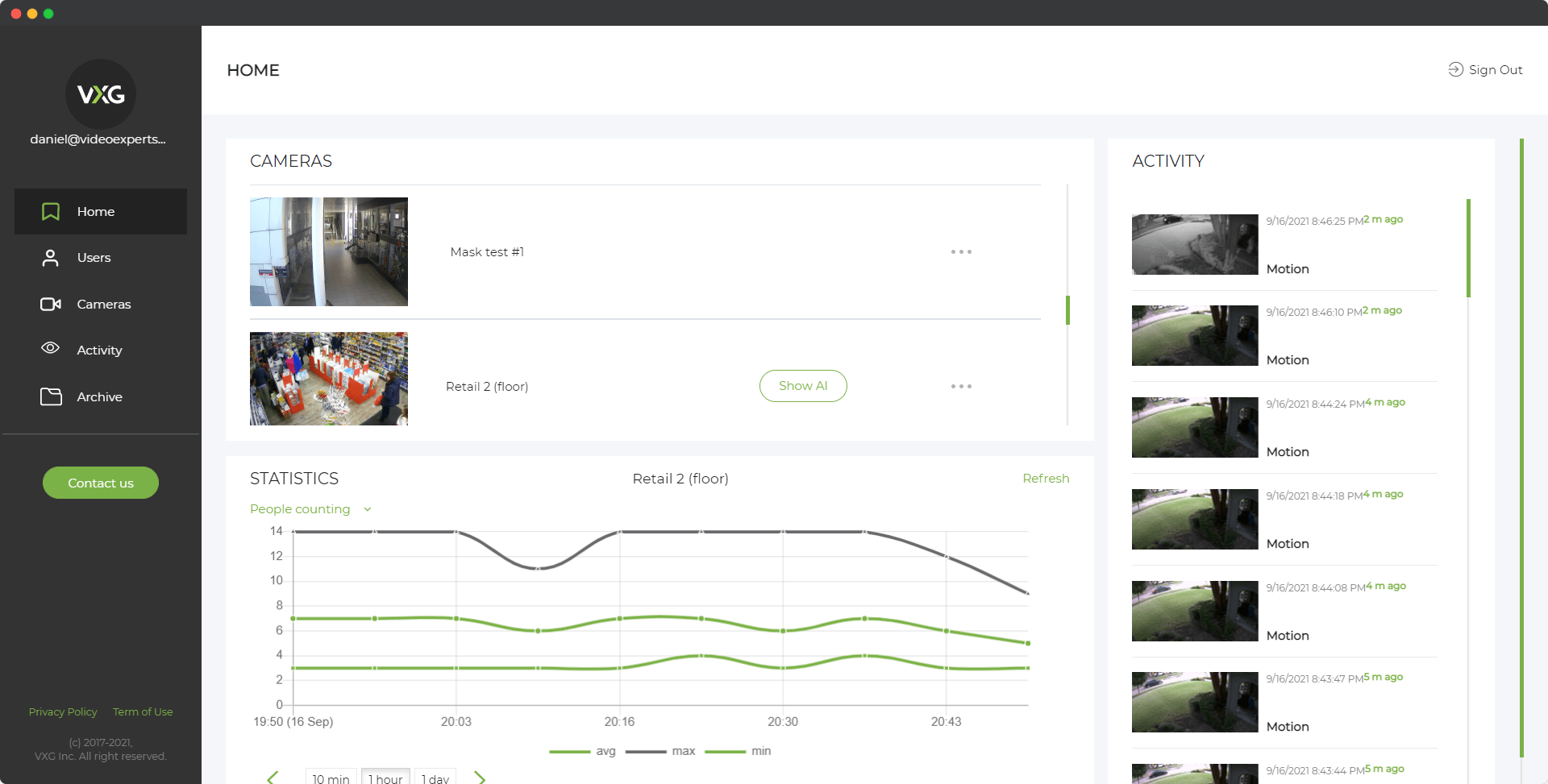Android Studio is the official integrated development environment (IDE) for building Android applications. As the go-to platform for Android app development, it provides developers with tools, libraries, and a user-friendly interface to create, test, and debug apps. Whether you're a beginner or a seasoned developer, Android Studio is packed with features that make the app development process smoother and more efficient. This guide explains what Android Studio is, what it’s used for, and how to download and install it on Windows, Mac, Linux, and ChromeOS.
Meaning
Android Studio is an Integrated Development Environment (IDE) developed by Google specifically for Android app development. It is built on JetBrains IntelliJ IDEA and offers comprehensive tools for coding, testing, debugging, and deploying Android apps. The IDE includes an emulator, a code editor, and a graphical interface builder that simplifies the creation of app interfaces.
Android Studio supports development in Java, Kotlin, and C++, offering extensive libraries and a unified environment to write code efficiently. Developers can simulate how their apps will look and behave across a range of Android devices and OS versions.
What is Android Studio Used For?
Android Studio is the primary tool used for creating Android applications. Developers use it to:
-
Write Code: It provides a code editor with intelligent suggestions, error checking, and formatting. It supports multiple languages, including Java, Kotlin, and C++.
-
Test Apps: Android Studio includes a powerful Android Emulator that allows developers to test their apps on different Android versions and device configurations without needing physical devices.
-
Debugging: It provides advanced debugging tools to catch and fix errors during development, from memory leaks to crash reports.
-
Design UI: The layout editor allows developers to visually design app layouts by dragging and dropping UI components like buttons, text fields, and images.
-
Build APK: Once the app is complete, developers can compile and generate an APK (Android Package Kit), which is the file format used to distribute and install Android apps.
-
Version Control: Android Studio integrates with version control systems like Git, allowing teams to collaborate on projects efficiently.
Download
To start using Android Studio, you'll first need to download and install it on your system. Below are step-by-step instructions for each platform: Windows, Mac, Linux, and ChromeOS.
Windows
How to Install on Windows:
-
Download Android Studio:
- Go to the official Android Studio website: developer.android.com/studio.
- Click the “Download Android Studio” button.
- Choose the Windows version and accept the terms and conditions.
-
Install Android Studio:
- Once the download completes, open the .exe file.
- The installation wizard will guide you through the process. Click Next to proceed.
- Select the components you want to install (keep the defaults if you're unsure) and click Next.
- Choose the installation path (the default path is usually fine) and click Install.
-
Complete Setup:
- After installation, Android Studio will launch. It will prompt you to download additional components like the Android SDK (Software Development Kit). Click Finish to complete the setup.
- You can now start creating Android projects.
Mac
How to Install on Mac:
-
Download Android Studio:
- Visit the Android Studio website: developer.android.com/studio.
- Click “Download Android Studio” and choose the macOS version.
-
Install Android Studio:
- Open the .dmg file once the download is complete.
- Drag the Android Studio icon to your Applications folder.
-
Launch and Setup:
- Open Android Studio from the Applications folder.
- The setup wizard will guide you through the initial setup. It will download necessary components like the Android SDK.
- Click Finish to complete the setup and start using Android Studio.
Linux
How to Install on Linux:
-
Download Android Studio:
- Go to developer.android.com/studio and download the Linux version of Android Studio.
-
Install Java (if not already installed):
- Open a terminal and install Java with the following command:
sudo apt update
sudo apt install openjdk-11-jdk
- Open a terminal and install Java with the following command:
-
Extract and Install Android Studio:
- Once downloaded, extract the .tar.gz file:
tar -xvf android-studio-*.tar.gz - Navigate to the android-studio/bin directory:
cd android-studio/bin - Run the studio.sh script to start Android Studio:
./studio.sh
- Once downloaded, extract the .tar.gz file:
-
Complete Setup:
- The Android Studio setup wizard will appear. Follow the instructions to download the required components and finish the installation.
ChromeOS
How to Install on ChromeOS:
-
Enable Linux (Beta):
- Go to Settings on your Chromebook.
- Scroll down to Linux (Beta) and click Turn On.
- Follow the setup process to enable Linux.
-
Download Android Studio:
- Open the Linux terminal on your Chromebook.
- Download Android Studio from the official website:
wget https://redirector.gvt1.com/edgedl/android/studio/ide-zips/2020.3.1.24/android-studio-2020.3.1.24-linux.tar.gz
-
Extract and Install:
- Extract the downloaded file:
tar -xvf android-studio-*.tar.gz - Navigate to the android-studio/bin directory:
cd android-studio/bin - Run the studio.sh script to launch Android Studio:
./studio.sh
- Extract the downloaded file:
-
Setup:
- Follow the setup wizard to download the necessary components like the Android SDK. Once the setup is complete, you can start developing Android apps on ChromeOS.
Android Studio is a powerful and comprehensive IDE for Android development, offering everything from coding and design tools to testing and debugging features. Whether you're on Windows, Mac, Linux, or ChromeOS, downloading and installing Android Studio is a straightforward process. By following the steps outlined for your specific platform, you can start building Android apps in no time. As the official development platform for Android, Android Studio provides all the tools you need to create high-quality apps that run on the vast ecosystem of Android devices.