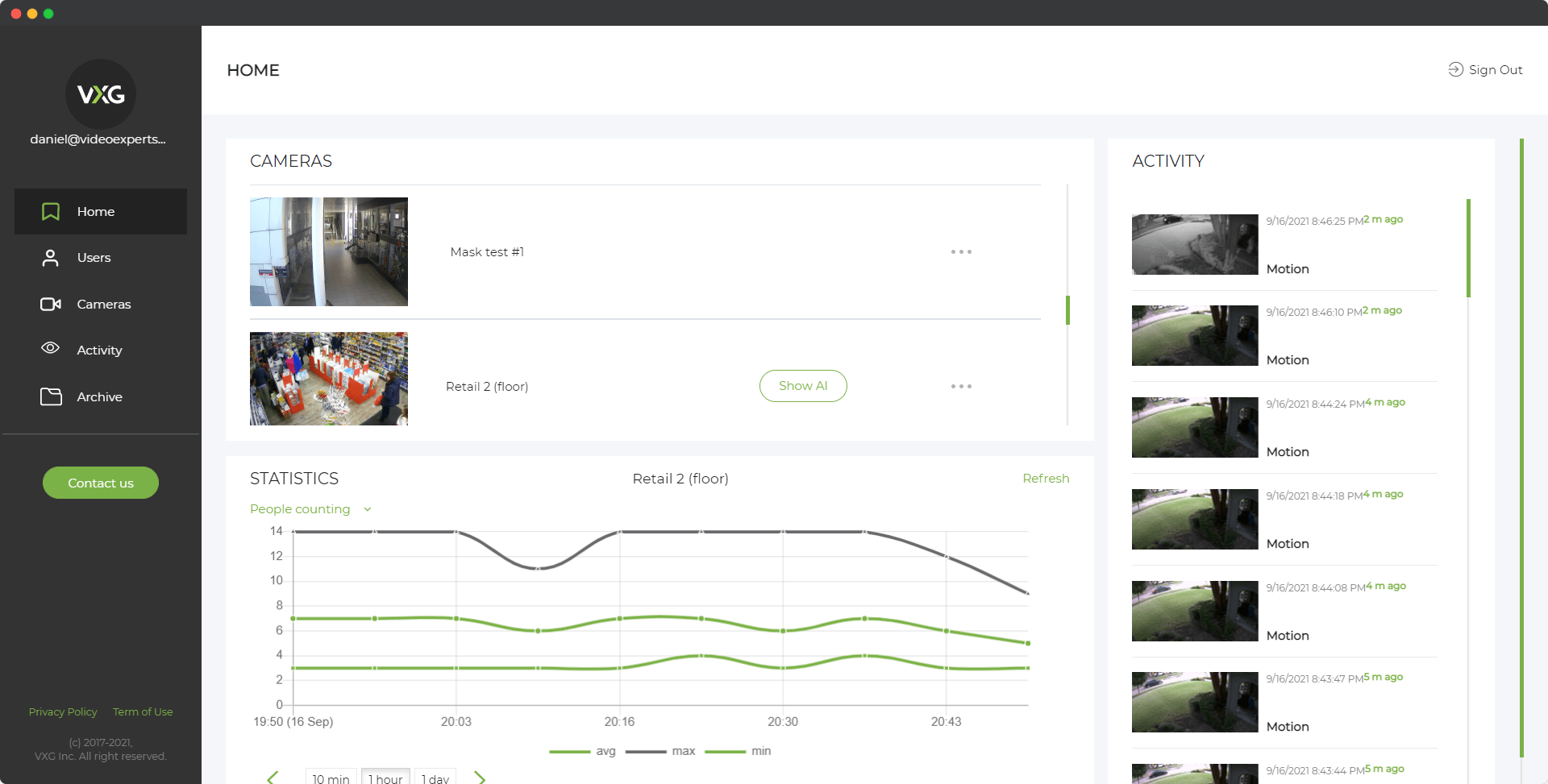Amcrest is a popular brand in the security camera industry, known for producing reliable, affordable, and feature-rich surveillance devices. When setting up an Amcrest camera for the first time, knowing the default IP address, username, password, and port is essential for initial access and configuration. This article provides a comprehensive guide to these default settings, which can help users easily get their cameras up and running. Understanding these defaults is especially useful for troubleshooting, device management, and ensuring secure access to Amcrest cameras within a network.
Default IP Address
The default IP address is the unique identifier that allows you to access your Amcrest camera over a network. When connected to a router, Amcrest devices often automatically obtain an IP address through DHCP (Dynamic Host Configuration Protocol), which assigns a unique IP within the network's range. However, if the network or router does not have DHCP, the camera may have a default static IP, typically set to 192.168.1.108.
To check or manually assign the IP address:
- Connect the camera to your network.
- Use Amcrest's IP Config tool, available on their website, or log into your router’s admin interface.
- Locate the camera's IP in the device list and note it for future access.
Default Username
The default username for Amcrest cameras is set to admin. This is a universally recognized administrative username that grants complete access to the device settings and configurations. Upon the first login, it’s recommended to set up a unique username to ensure better security.
Default Password
The default password for Amcrest cameras, in most cases, is also admin. However, recent models may not come with a default password, and the setup process will require users to create a secure password upon the first login. If a password reset is needed, the camera can usually be reset to factory settings, restoring "admin" as the default password.
To set a new password:
- Log in with the default credentials (if available).
- Go to "Settings" > "Account" > "Password."
- Enter and save a new password for enhanced security.
Default Port
The default communication port for Amcrest cameras is usually set to 80 for HTTP and 37777 for TCP. The HTTP port (80) allows users to access the camera's live feed and settings via a web browser. The TCP port (37777) is typically used for direct connections with software like the Amcrest Surveillance Pro application. Ports can be modified in the camera’s settings to match specific network requirements or if there are port conflicts with other devices.
To change the port:
- Log in to the camera’s web interface.
- Go to "Settings" > "Network" > "Connection."
- Set a new port number and save changes.
Changing default ports is an additional security measure, as leaving them on defaults can make cameras more vulnerable to unauthorized access.
FAQ
By understanding and configuring these default settings, Amcrest camera users can secure their surveillance systems and customize them to fit specific network requirements. Changing these defaults is crucial for maintaining a secure environment and protecting against unauthorized access.